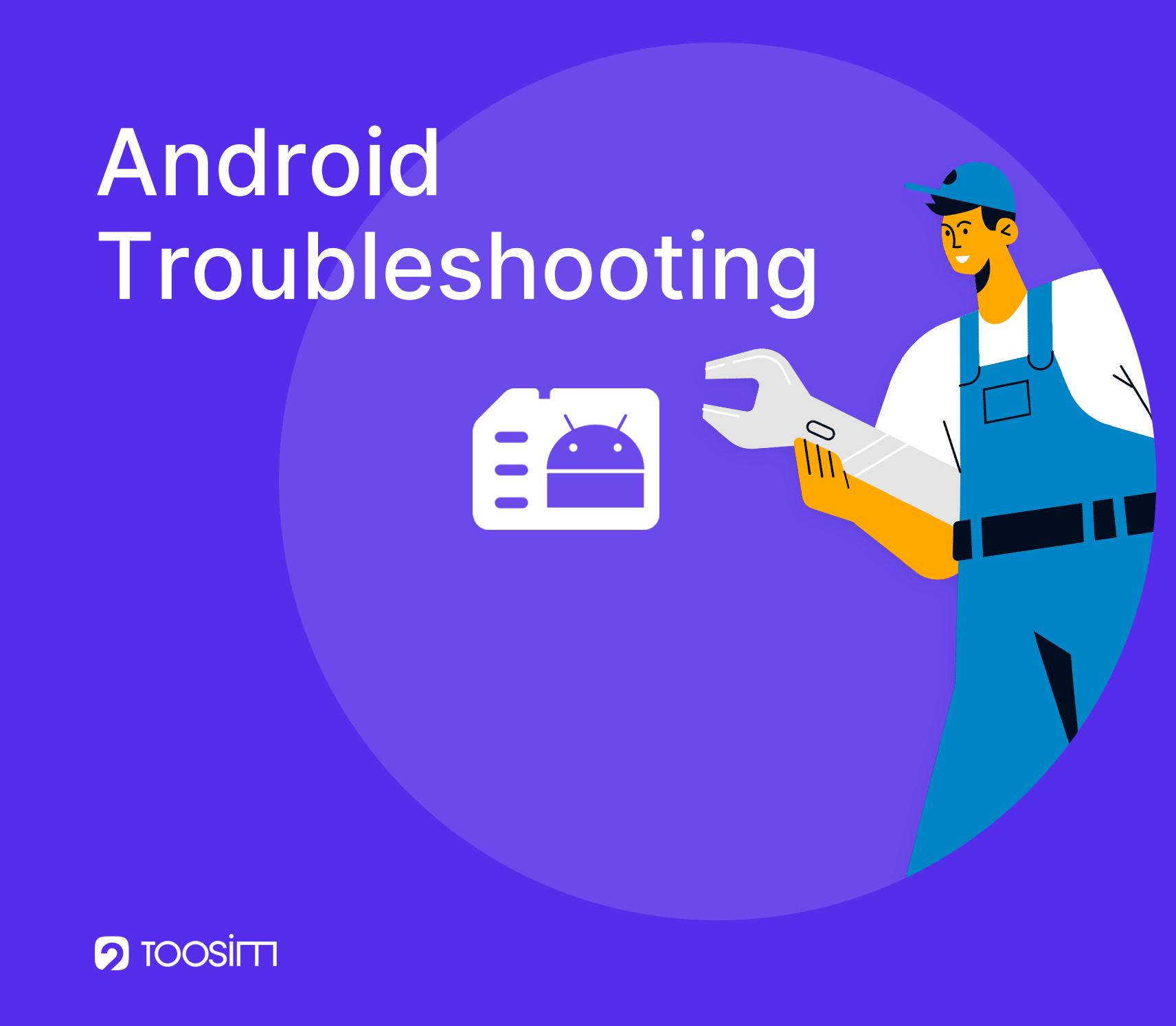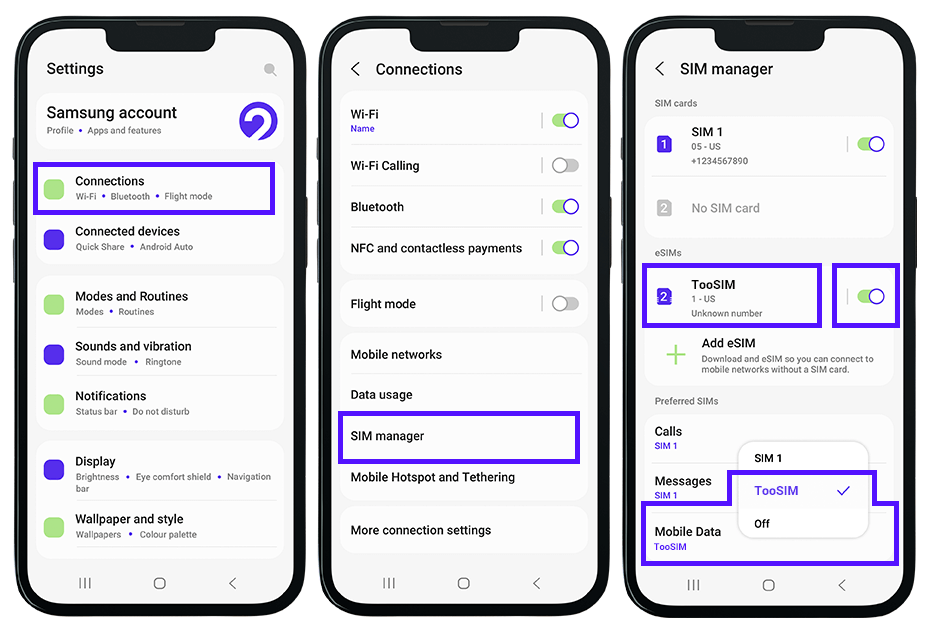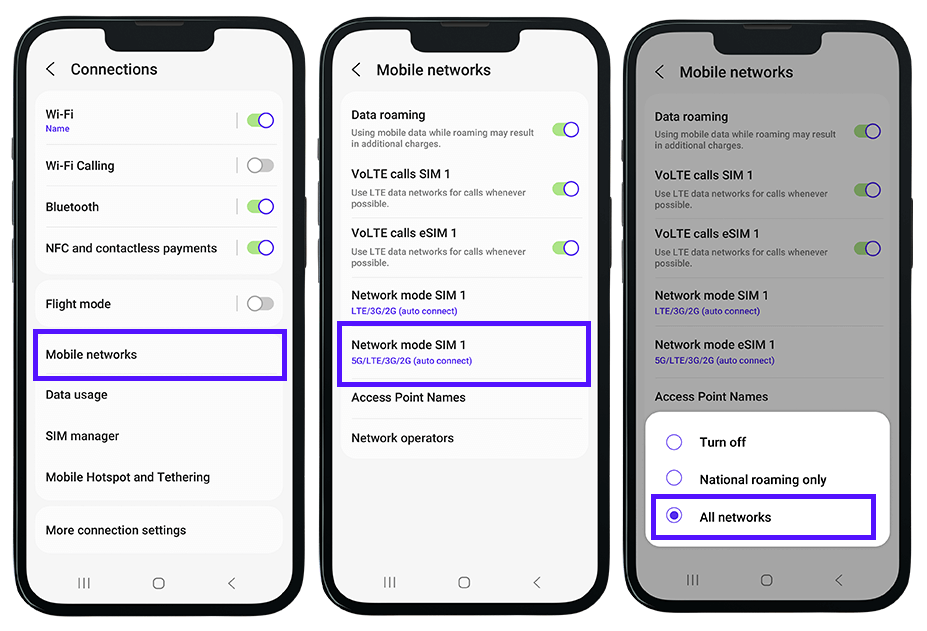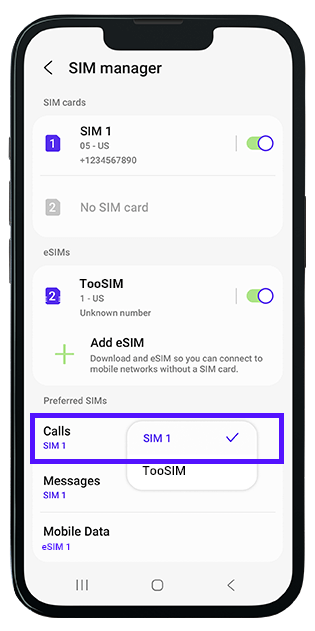Enable All Necessary Permissions and Disable Certain Settings
For proper eSIM functionality on your device, ensure the following permissions and settings are enabled:
1. Enable Mobile Data: Go to Settings → Connections → Mobile Networks → Turn on Mobile Data.
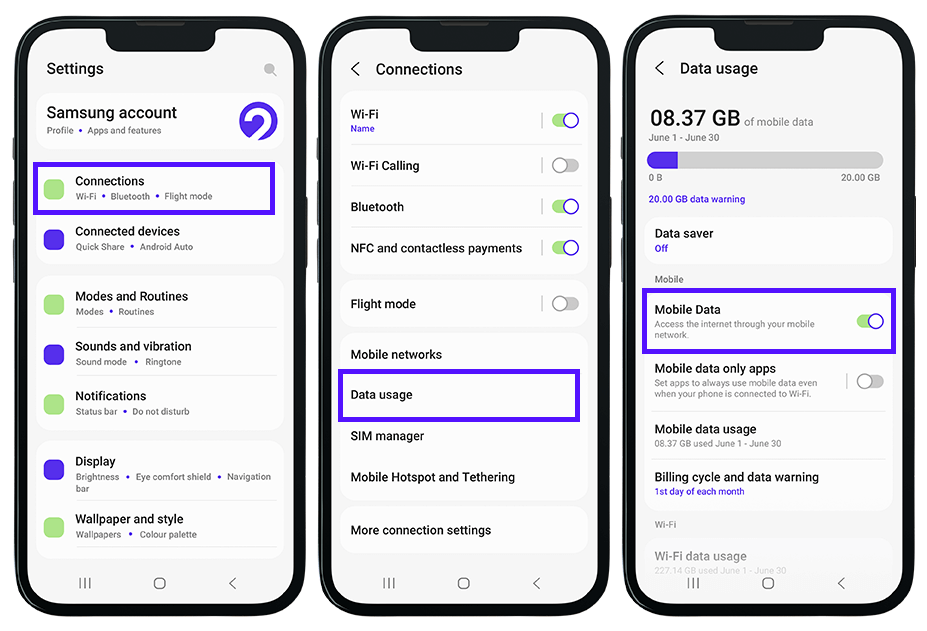
2. Enable Data Roaming: Go to Settings → Connections → Mobile Networks → Turn on Data Roaming.
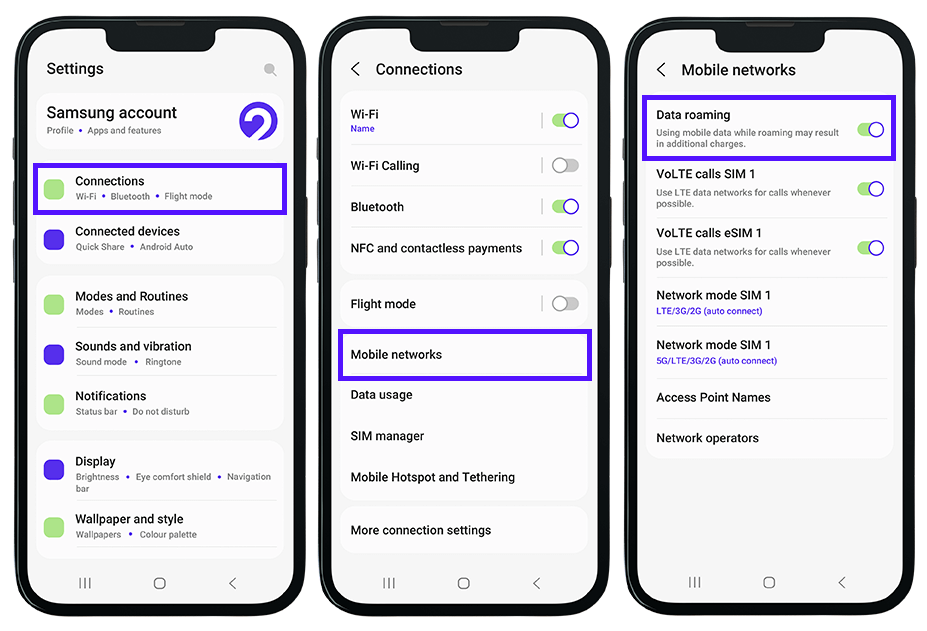
3. Disable Airplane Mode (Flight Mode): Go to Settings → Network & Internet → Airplane Mode (or Flight mode) → Turn off Airplane Mode (Flight mode).
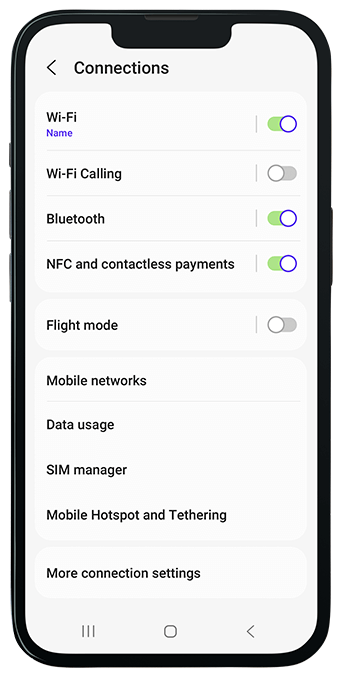
4. Enable Location Services: Go to Settings → Security & Location → Location → Turn on Location.
Check your APN settings on Android
1. Go to Settings → Network & Internet → SIMs → Access Point Names (APN).
2. Add a new APN.
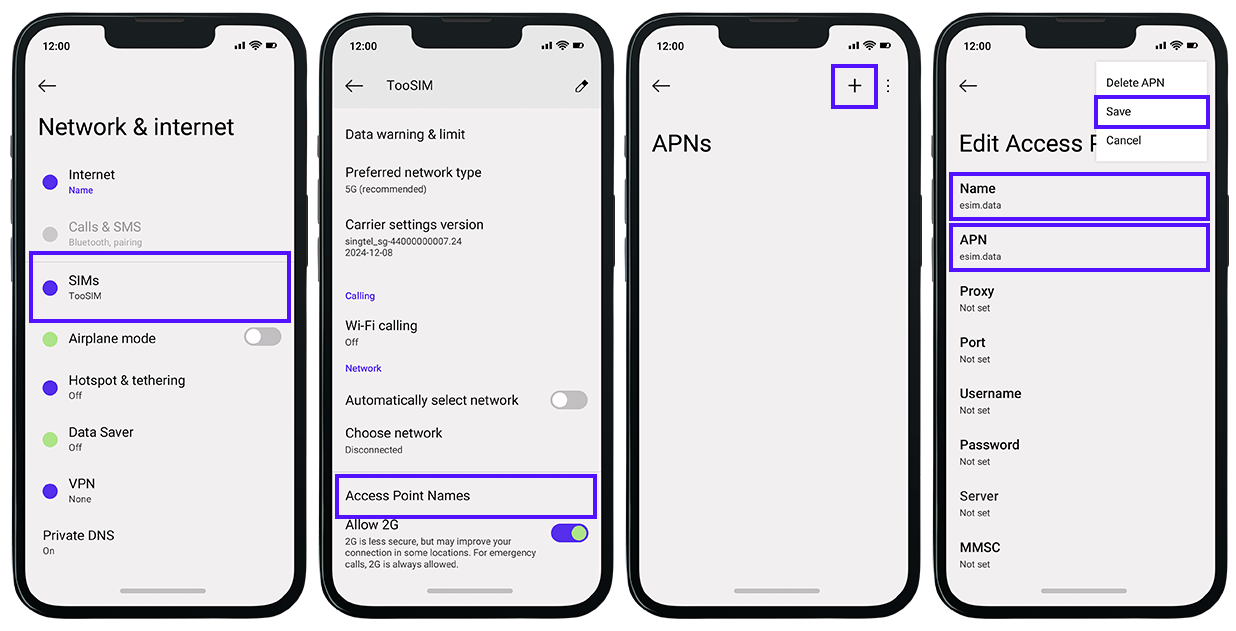 4. Go back to the APN settings and ensure the new APN is selected as the primary. You may need to restart your device or toggle Airplane Mode for 1-2 minutes.
4. Go back to the APN settings and ensure the new APN is selected as the primary. You may need to restart your device or toggle Airplane Mode for 1-2 minutes.
Blocked Services and Permission Settings on Android
- 1. Battery Optimization: Go to Settings → Apps & Notifications → Special Access → Battery Optimization → Disable optimization for eSIM-related apps.
- 2. Background Data Access: Go to Settings → Apps & Notifications → All Apps → Select the required app → Data Usage → Enable Background Data.
Issues During eSIM Activation
How to Unlock Your Smartphone for eSIM Activation
Troubleshooting Tips and Simple Solutions
2. Conflict Between Physical SIM and eSIM: Temporarily remove the physical SIM card to resolve conflicts.
3. Mobile Internet Not Enabled: Go to Settings → Connections → Data usage → Turn on Mobile Data.
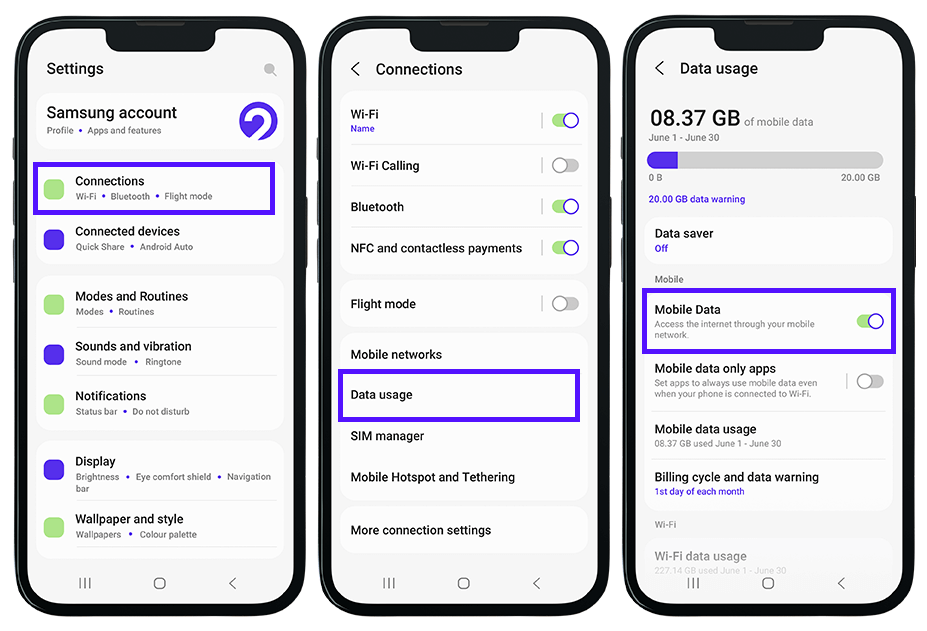
4. Check eSIM Profile: Ensure the eSIM profile is selected for mobile internet usage: Settings → Connections → SIM manager → Select eSIM.
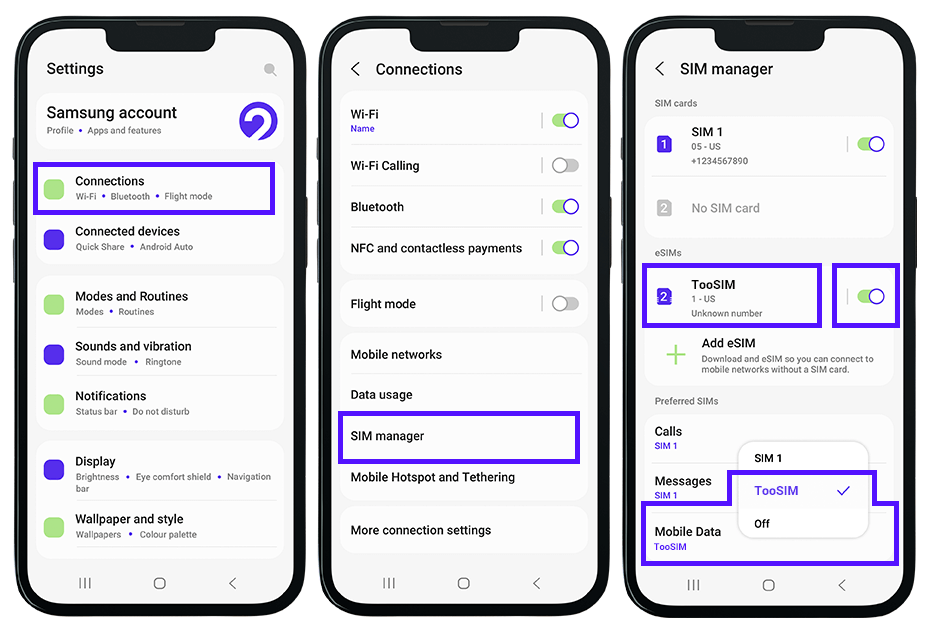
5. Enable Data Roaming: Go to Settings → Connections → Mobile Networks → Turn on Data Roaming.
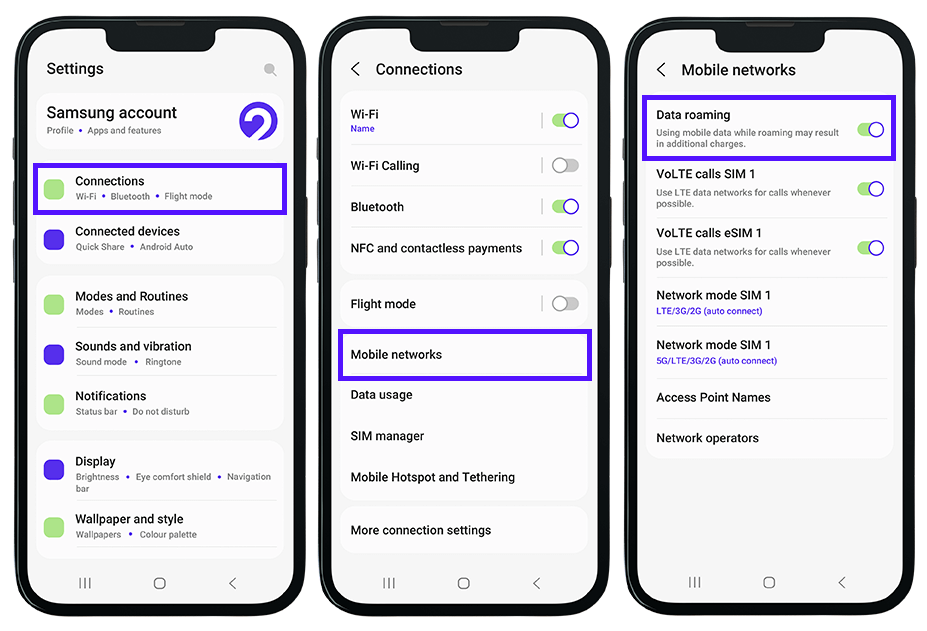
6. Enable eSIM All Network: Go to Settings → Connections → Mobile Networks → Network Mode SIM 1 →.Select 'All networks'.
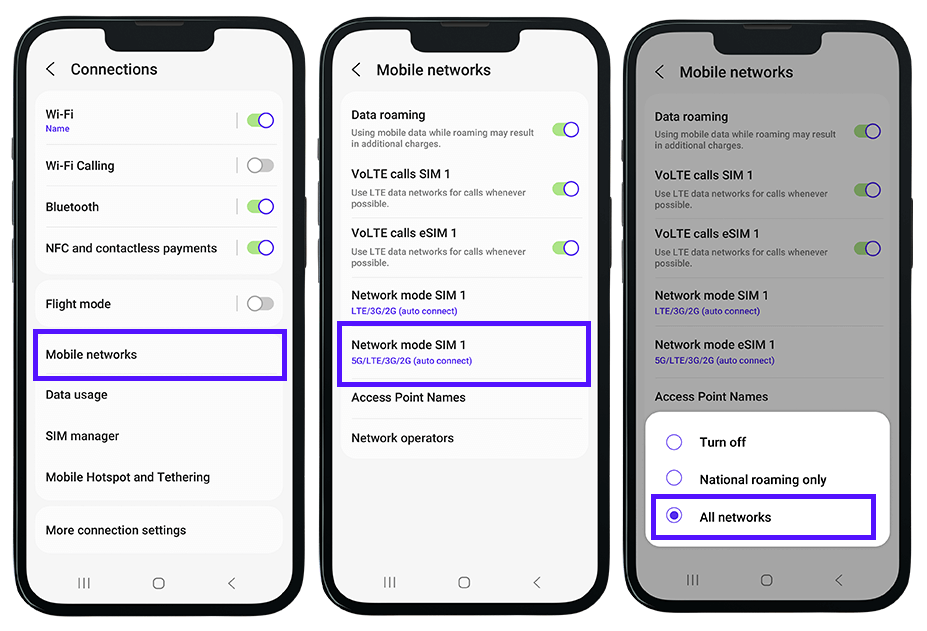
eSIM Not Working After Installation
If eSIM does not work after installation, despite your device supporting eSIM:
Other Issues
1. Call Issues After eSIM Installation: If calls do not work after eSIM installation and you need to revert to your physical SIM for voice calls: Go to Settings → Connections → Mobile Networks → SIM manager → Select your physical SIM for Calls.
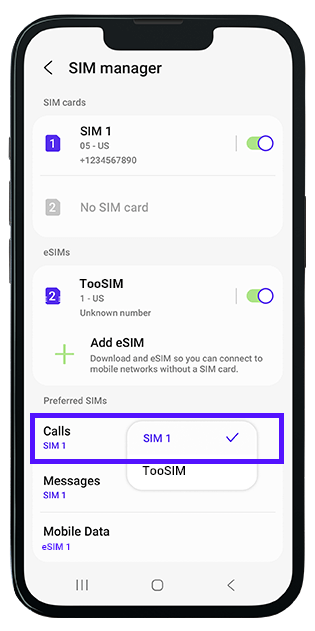
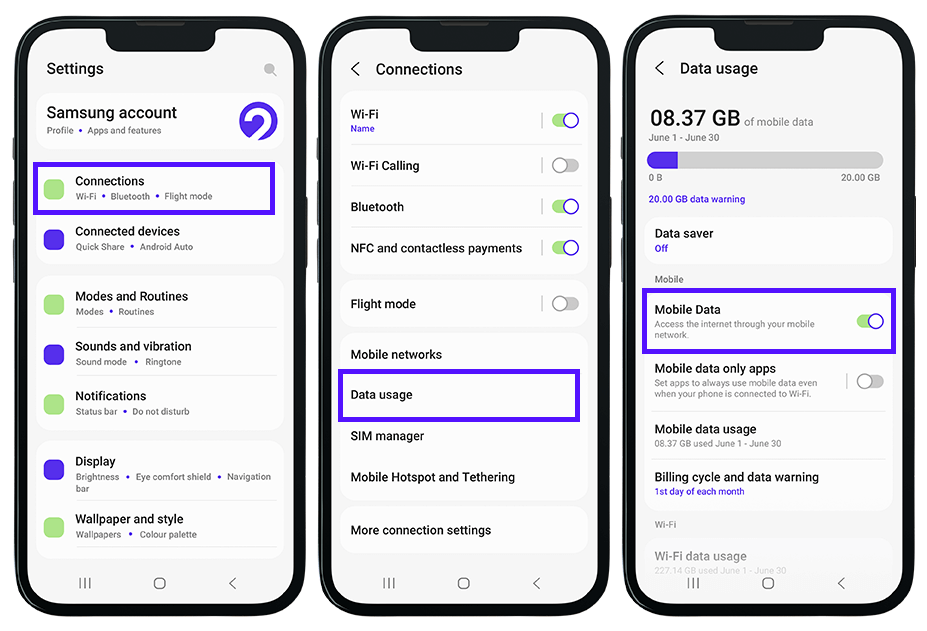
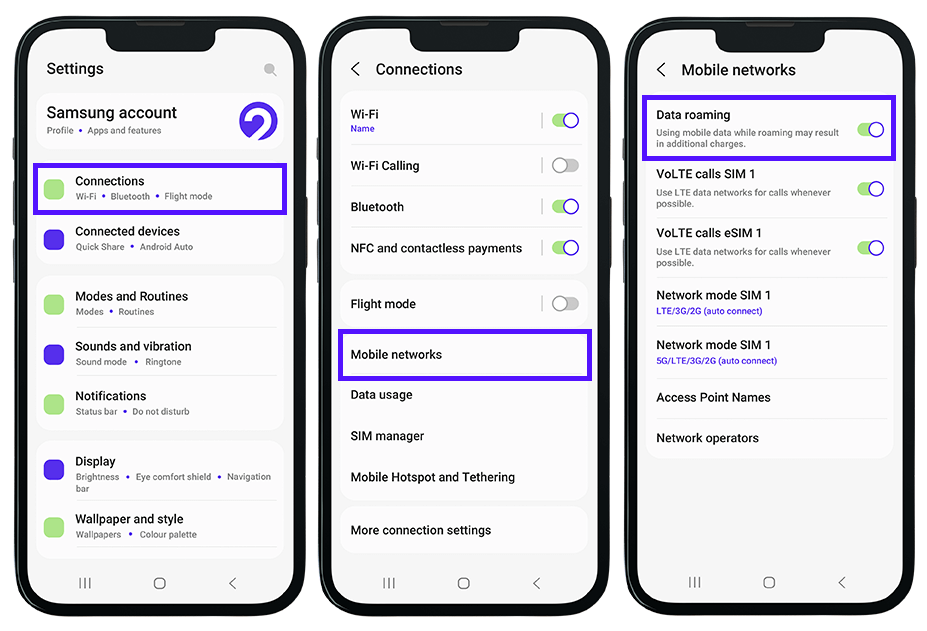
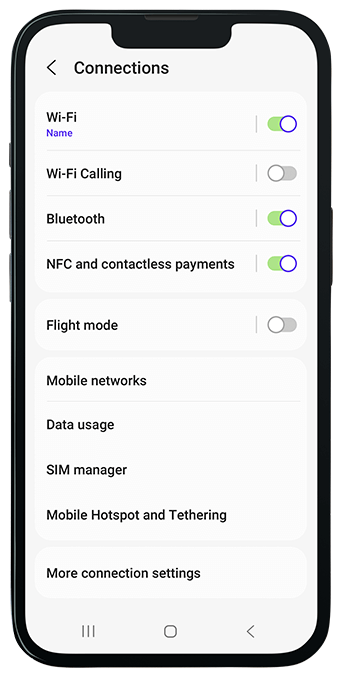
![]() 4. Go back to the APN settings and ensure the new APN is selected as the primary. You may need to restart your device or toggle Airplane Mode for 1-2 minutes.
4. Go back to the APN settings and ensure the new APN is selected as the primary. You may need to restart your device or toggle Airplane Mode for 1-2 minutes.