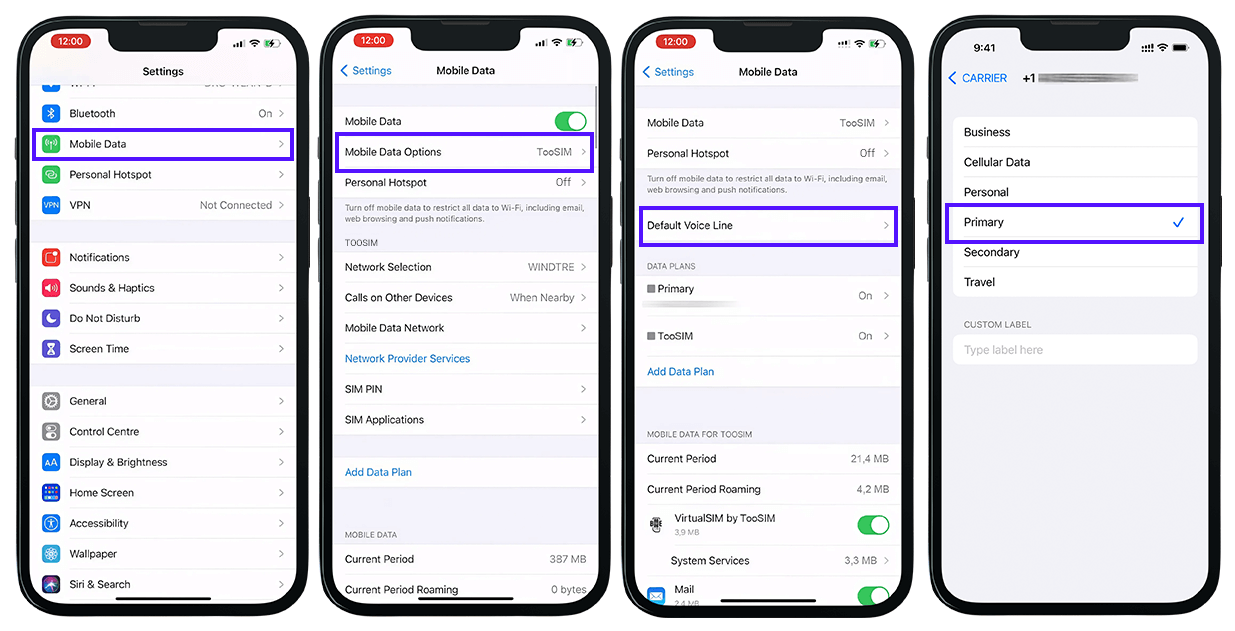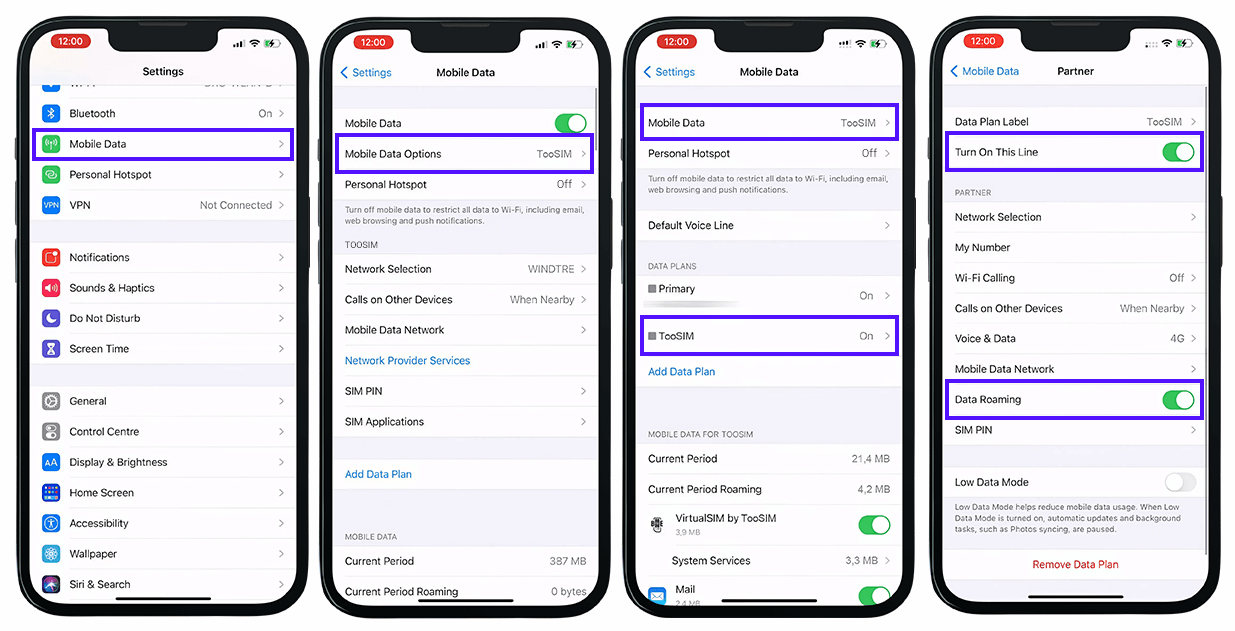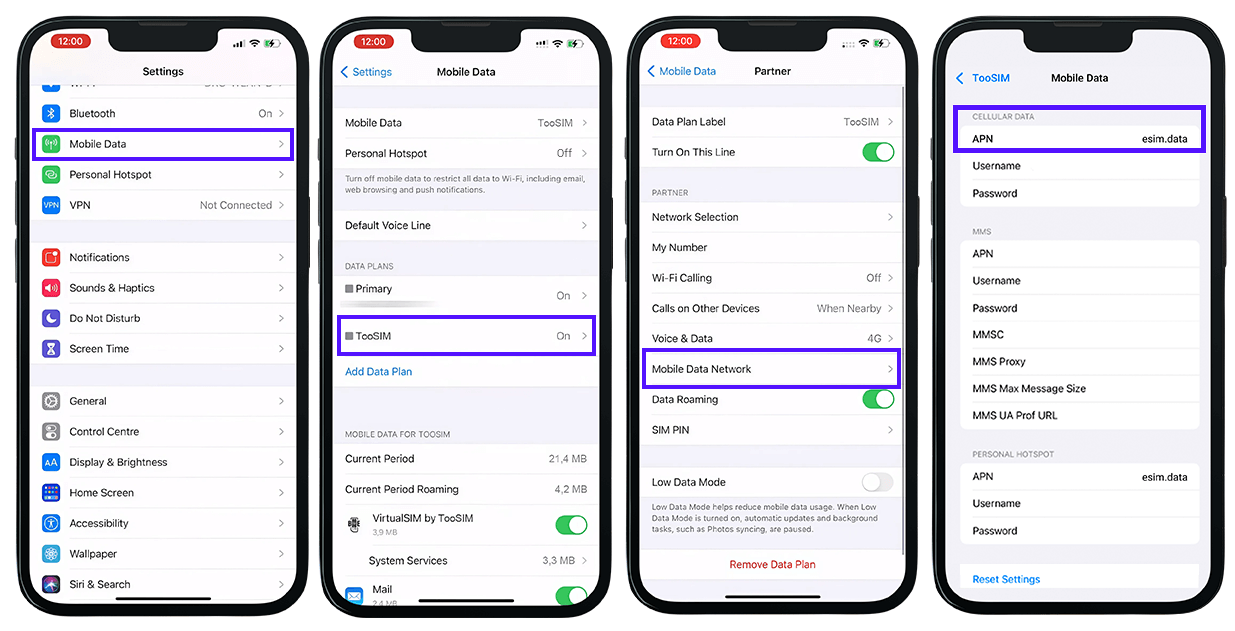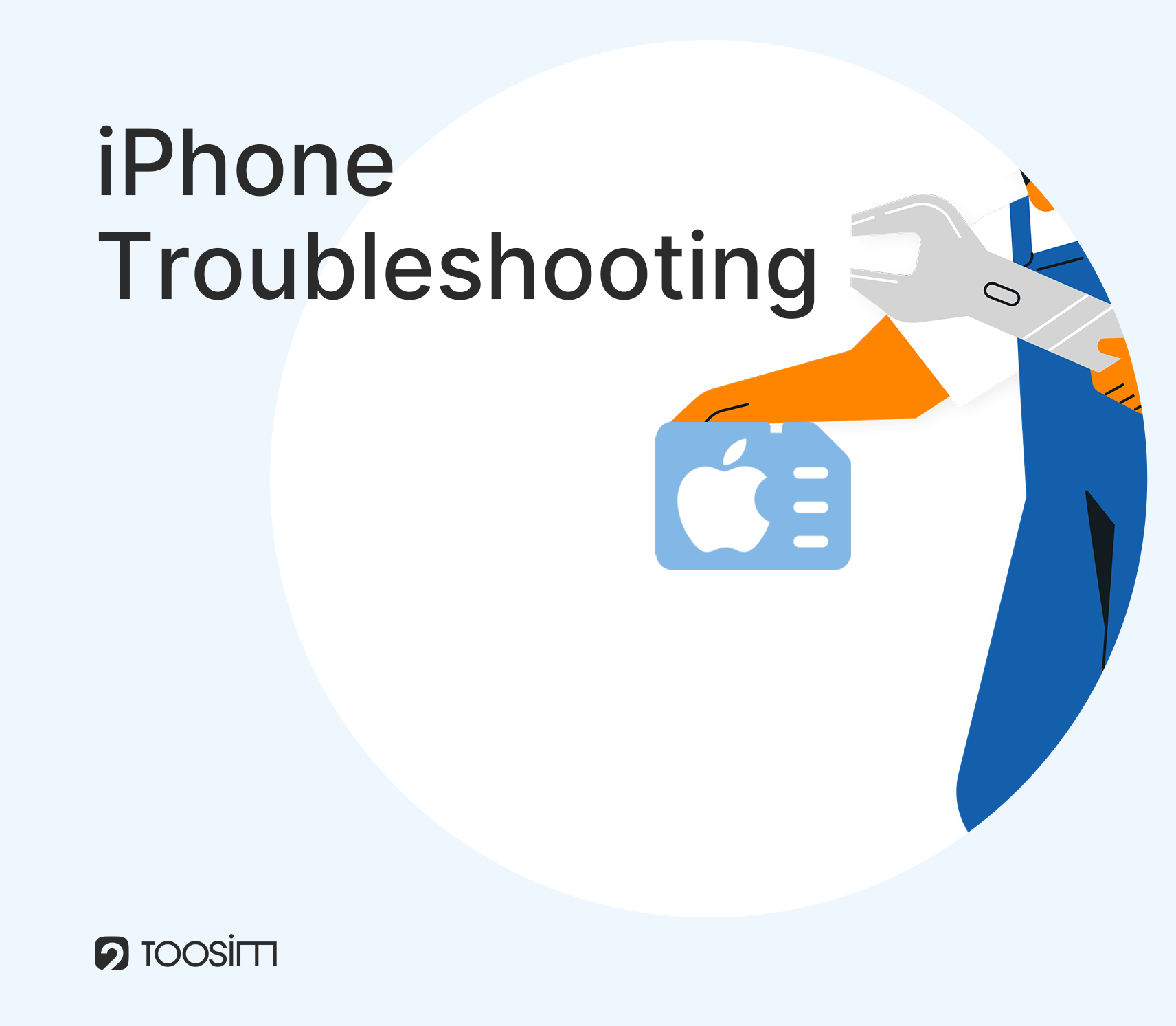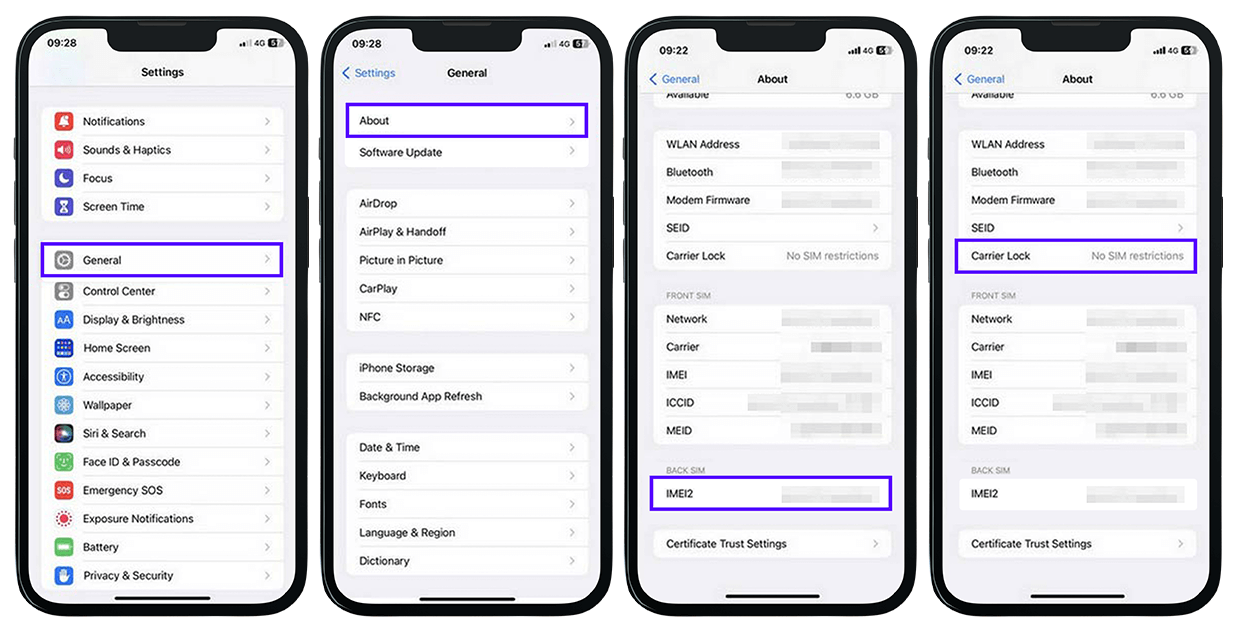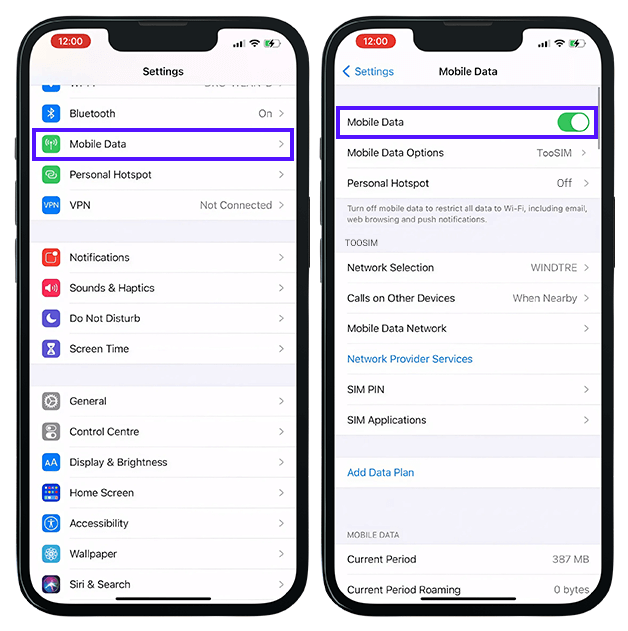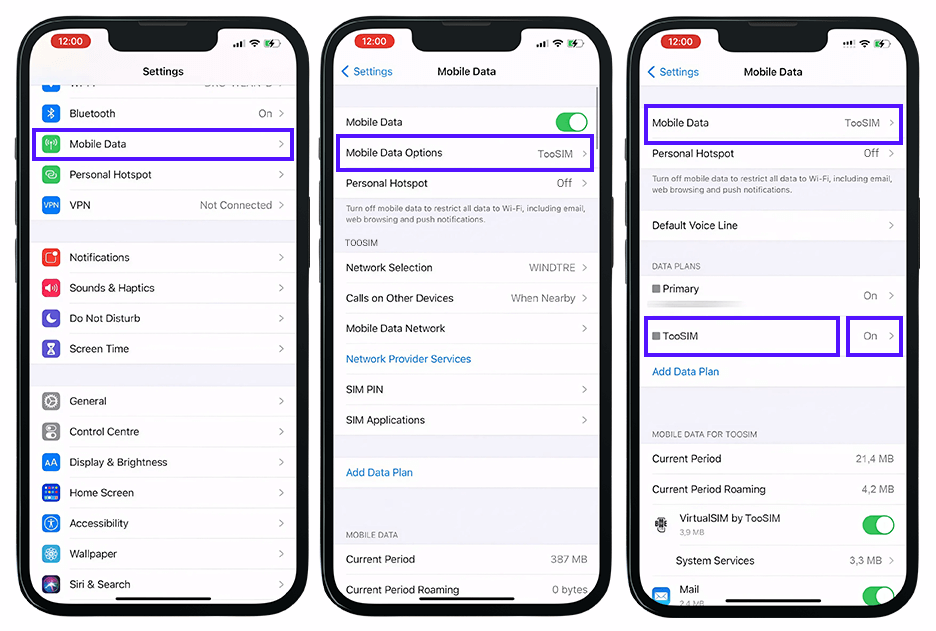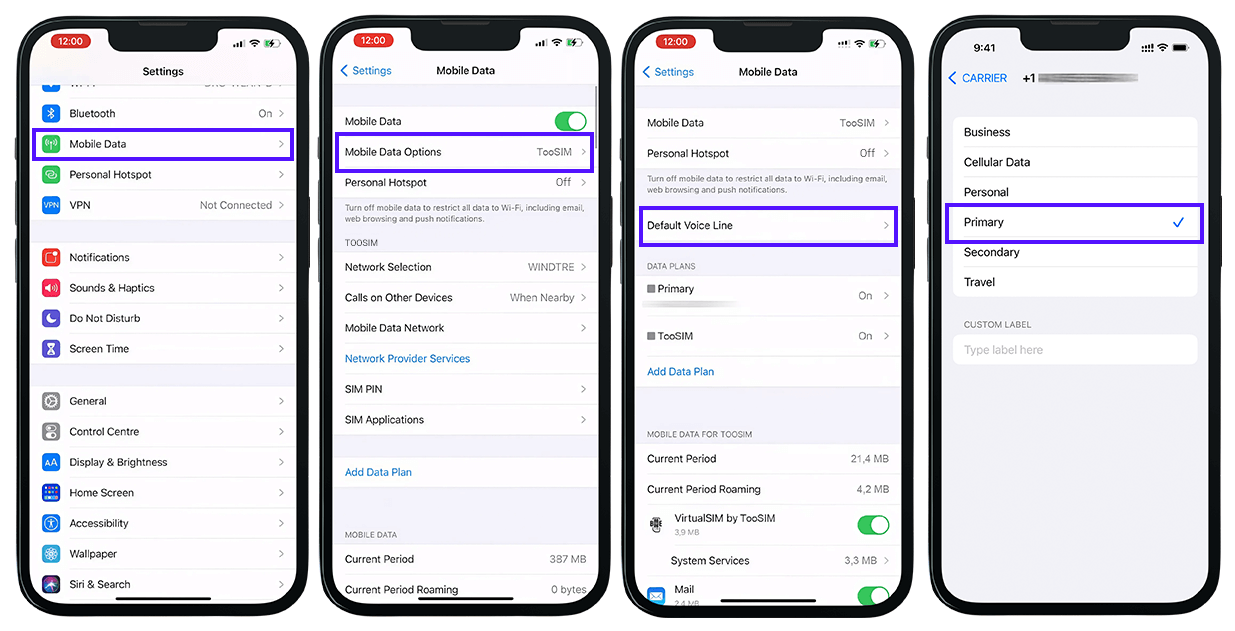Enable All Necessary Permissions and Disable Certain Settings
For proper eSIM functionality on your device, make sure to enable the following permissions and settings:
1. Enable Mobile Data: Go to Settings → Cellular (or Mobile Data) → Mobile Data → Turn on This Line.
2. Enable Data Roaming: Go to Settings → Cellular (or Mobile Data) → Cellular Data Options (or Mobile Data Options) → Mobile Data → Turn on Data Roaming.
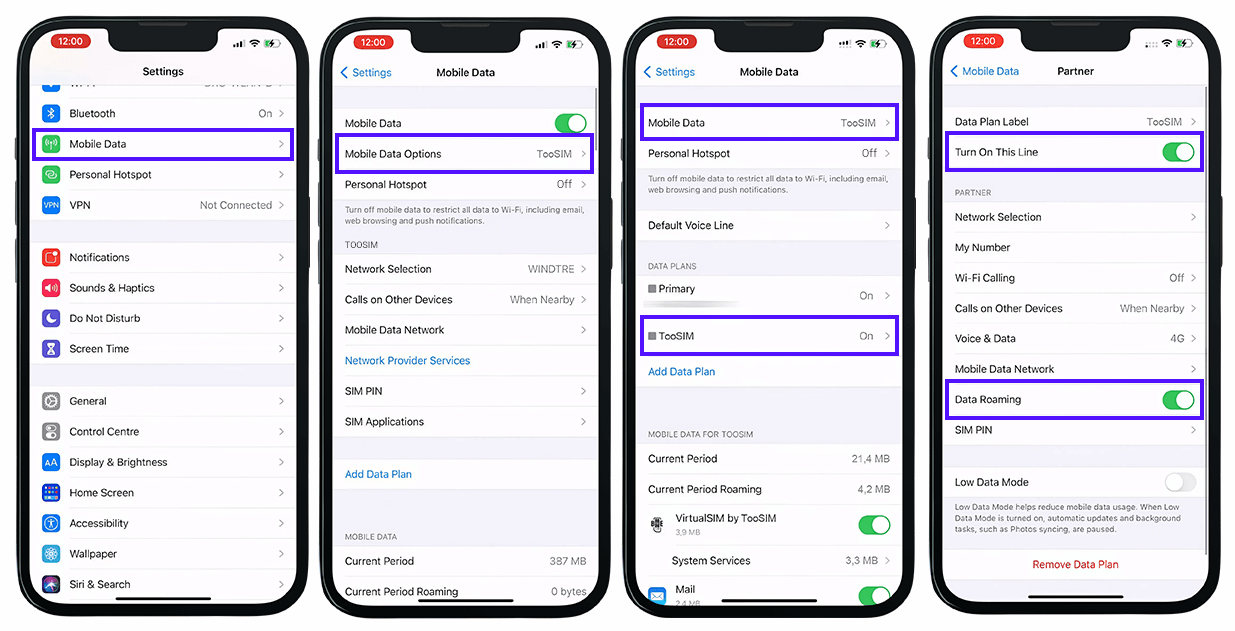
3. Disable Airplane Mode: Go to Settings → Airplane Mode → Turn off Airplane Mode.
4. Enable Location Services: Go to Settings → Privacy → Location Services → Turn on Location Services.
Check your APN settings on iPhone
1. Open Settings → Mobile Data → Choose TooSIM Data Plan.
2. Open Mobile Data Network.
3. Enter the APN provided by TooSIM. In the APN field, type 'data.esim'.
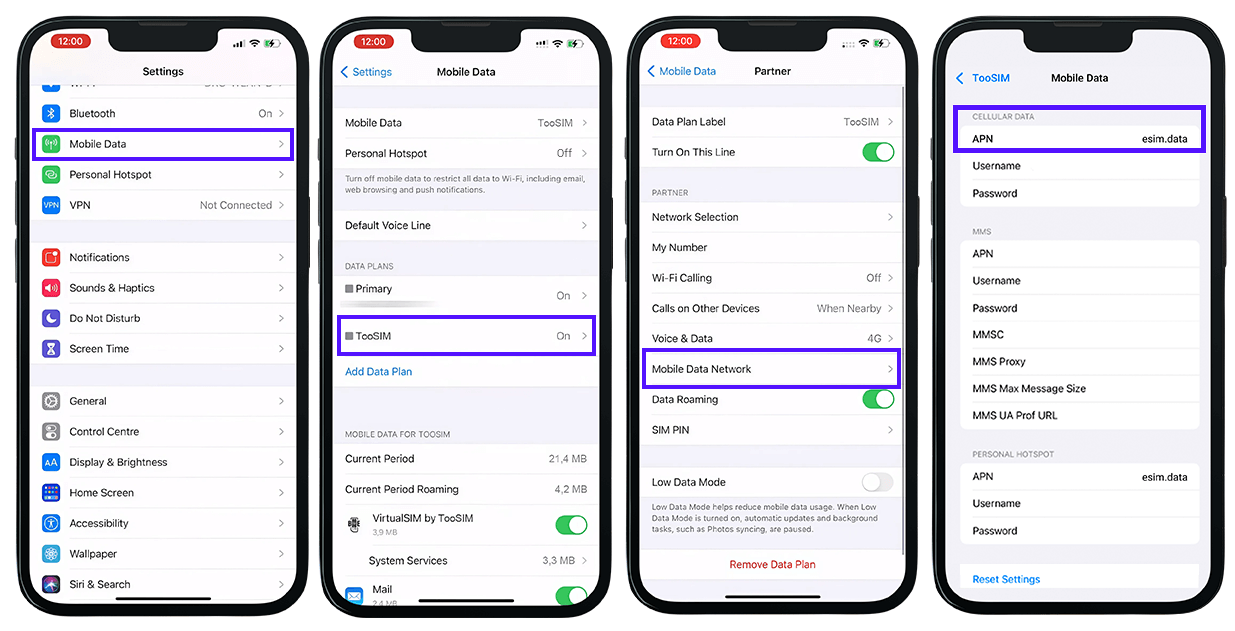
Issues During eSIM Activation
- 1. Stable Wi-Fi Required: Ensure you have a stable Wi-Fi connection during eSIM activation.
- 2. Check Necessary Permissions: Make sure all required permissions are enabled (see above).
- 3. Insufficient Device Storage: Ensure there is enough free storage on your device (typically 1-2 MB).
- 4. Carrier-locked Device: If your device is carrier-locked (e.g., purchased from Vodafone, AT&T, Verizon), it will only work with that carrier's plans. Follow the unlock instructions below.
- 5. Incorrect Date and Time Settings: Make sure your date and time settings are correct. eSIM activation and operation require synchronization with carrier servers.
- 6. eSIM Profile Limitations: Devices support up to 10 eSIM profiles. Ensure you haven't reached this limit.
Check if your iPhone is unlocked to use with other carriers
Go to Settings → About. Check if "No eSIM restrictions" appears
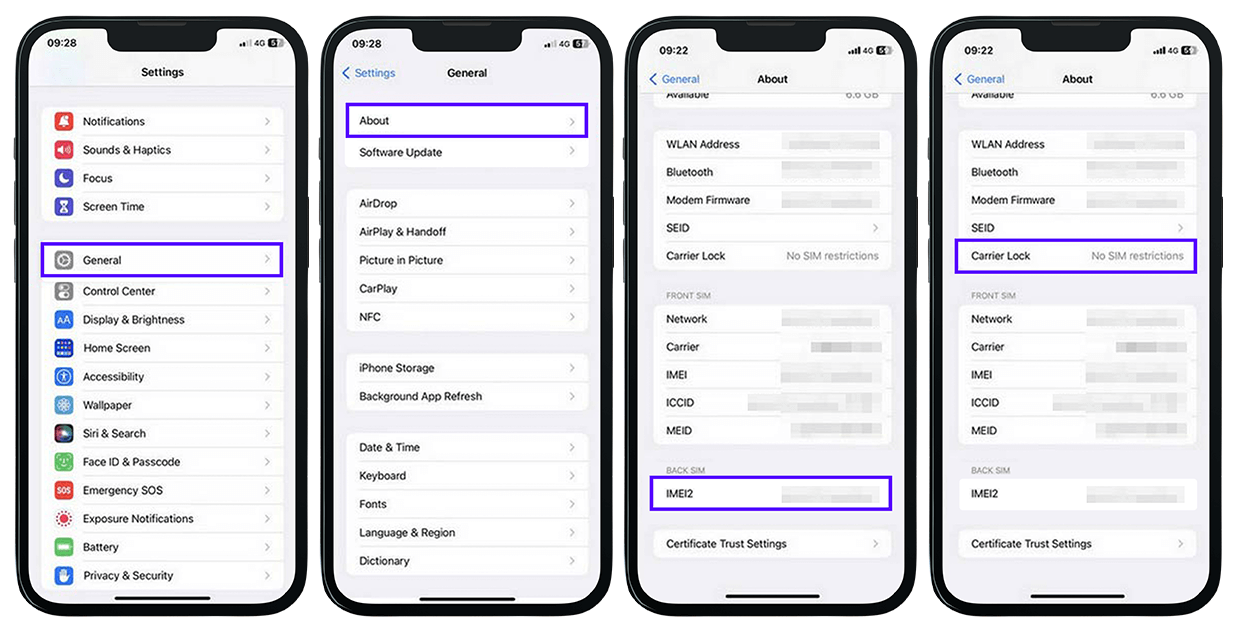
How to Unlock Your Smartphone for eSIM Activation
1. Get an Unlock Code: Contact the carrier from which you purchased your device and request an unlock code. You may need your IMEI number and account information. You can find the IMEI number by going to Settings → General → About → IMEI.
2. Enter the Unlock Code: Insert a SIM card from a different carrier into the device. When prompted, enter the unlock code provided by your carrier.
Troubleshooting Tips and Simple Solutions
1. Airplane Mode Enabled: Disable Airplane Mode if it's enabled.
2. Conflict Between Physical SIM and eSIM: Temporarily remove the physical SIM card to resolve conflicts.
3. Mobile Internet Not Enabled: Go to Settings → Cellular (or Mobile Data) → Turn on Cellular Data (or Mobile Data).
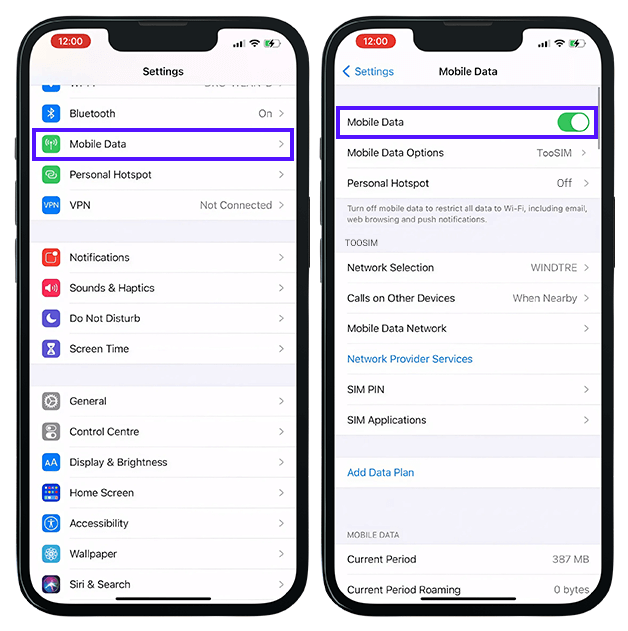
4. Check eSIM Profile: Ensure the eSIM profile is selected for cellular data usage: Settings → Cellular (or Mobile Data) → Cellular Data Options (or Mobile Data Options) → Select TooSIM.
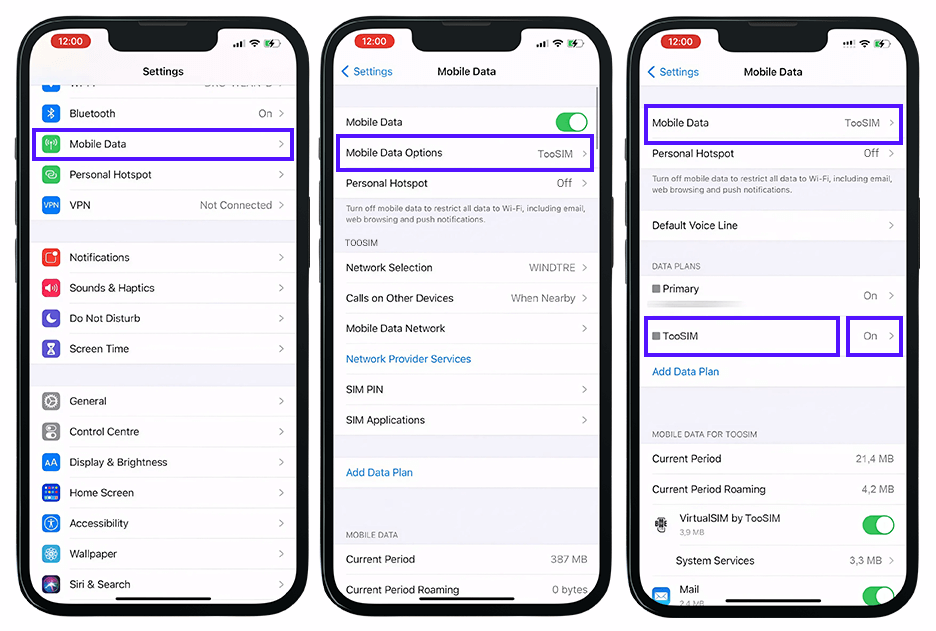
5. Enable Data Roaming: Go to Settings → Cellular (or Mobile Data) → Cellular Data Options (or Mobile Data Options) → Mobile Data → Turn on Data Roaming.
6. Enable Data Transmission: Ensure 'Turn on This Line' is enabled.
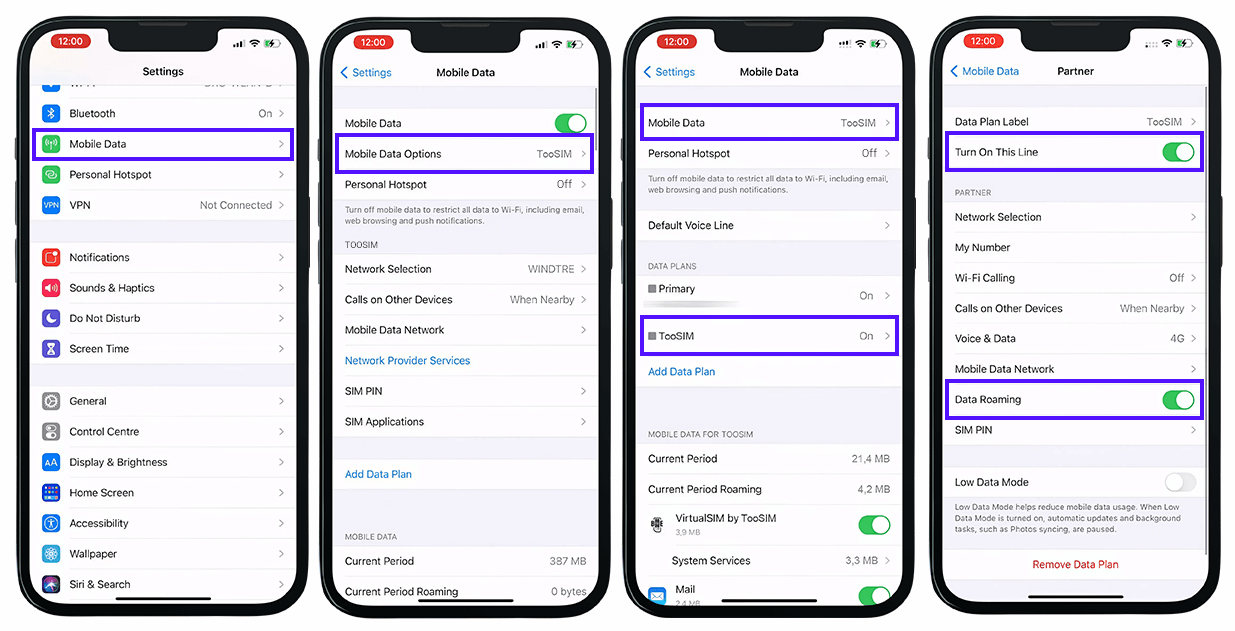
eSIM Not Working After Installation
If eSIM does not work after installation, despite your device supporting eSIM:
Other Issues
1. Call Issues After eSIM Installation: If calls do not work after eSIM installation and you need to revert to your physical SIM for voice calls: Go to Settings → Cellular (or Mobile Data) → Cellular Data Options (or Mobile Data Options) → Default Voice Line → Select your physical SIM → Select 'Primary'.