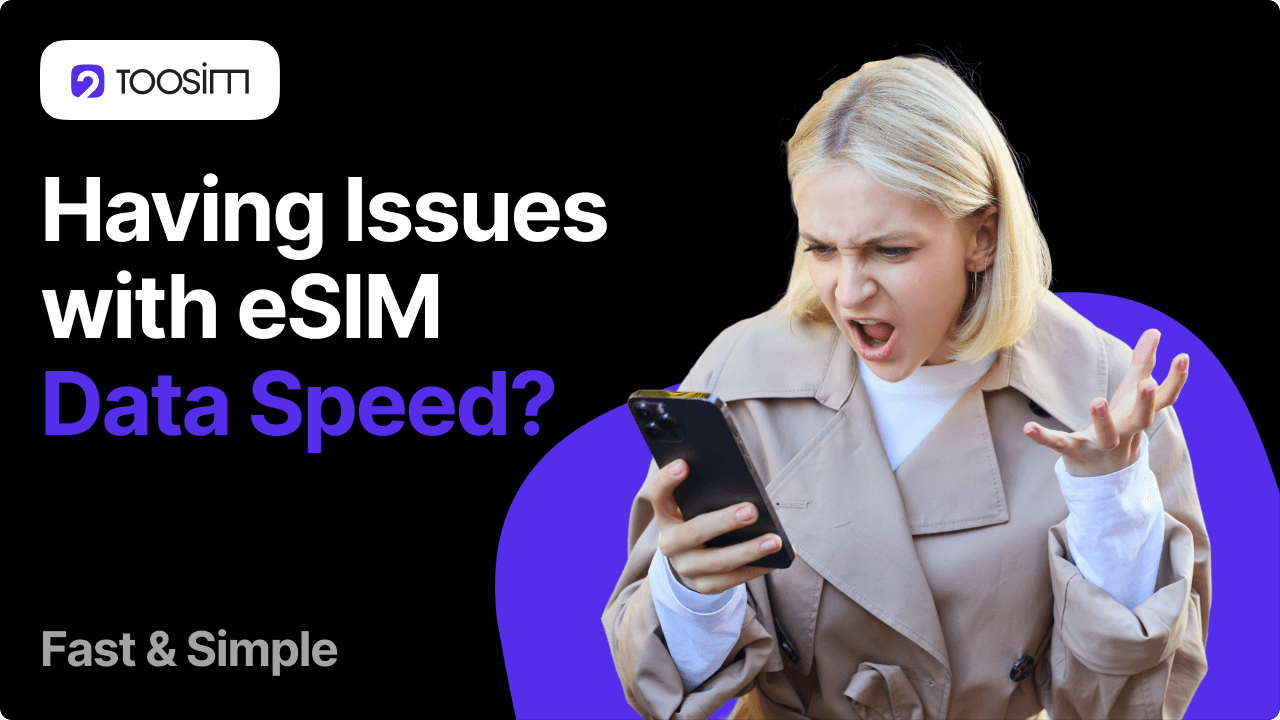In many cases, slow mobile data can be fixed in just a few taps — by manually switching to another network in your phone’s settings. Why does this problem happen in the first place?
Travel eSIMs often rely on roaming agreements with multiple local carriers (such as Orange, Claro, Movistar, etc.). By default, your phone connects to the first available network – not necessarily the fastest or most reliable one. If that network is congested at the moment or has low signal strength in your area, your internet speed can suffer. Below is a quick step-by-step guide for iOS and Android users that shows how to manually switch networks – and potentially solve the issue in seconds.
How to Do It on iPhone
All actions should be done in the «Settings» app of your iOS smartphone (model doesn’t matter):
- Open «Cellular» (sometimes called «Mobile Data»).
- If you have multiple SIMs or eSIMs, you’ll see several options – select your travel eSIM.
- Tap «Network Selection».
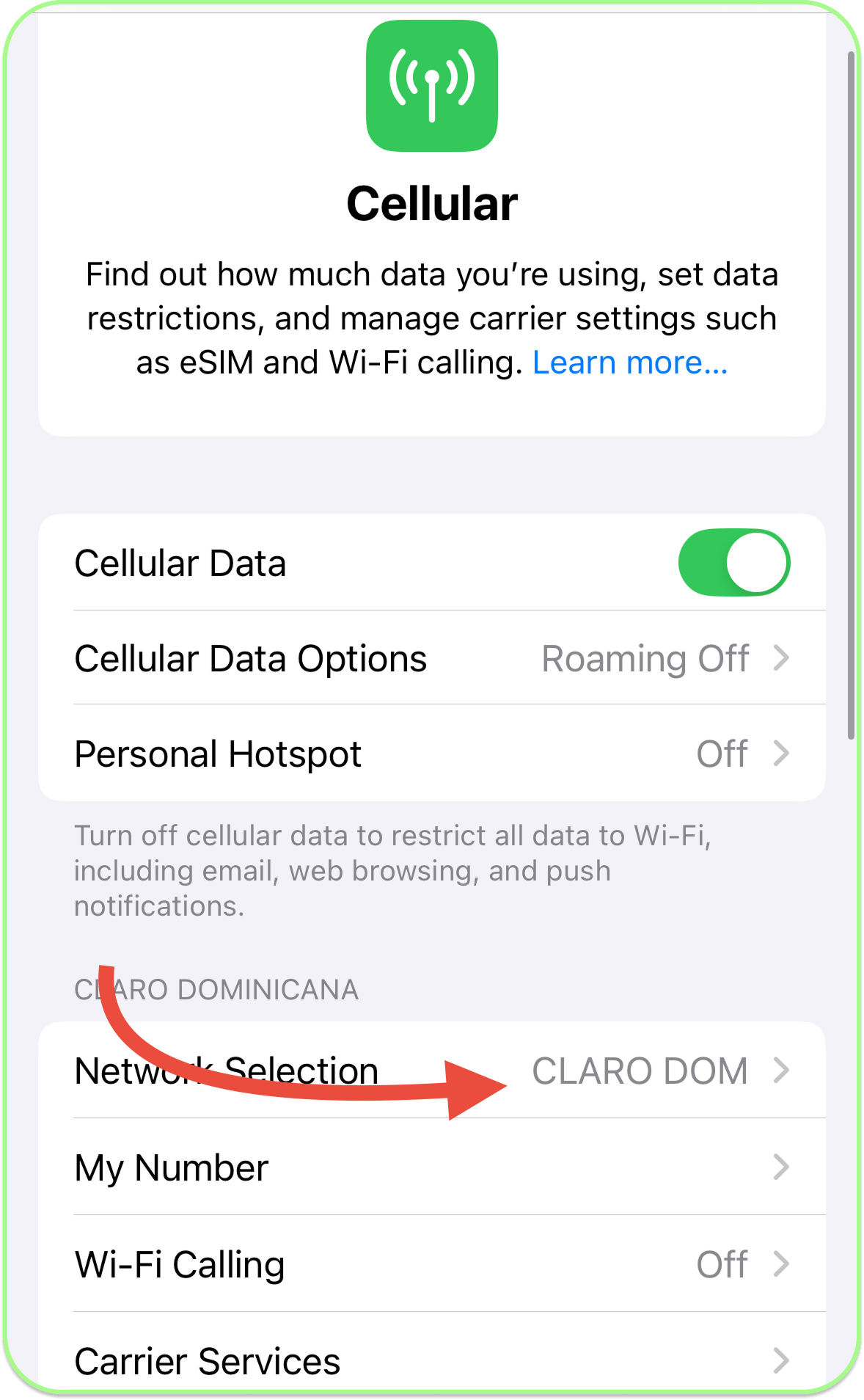
Turn off «Automatic» mode
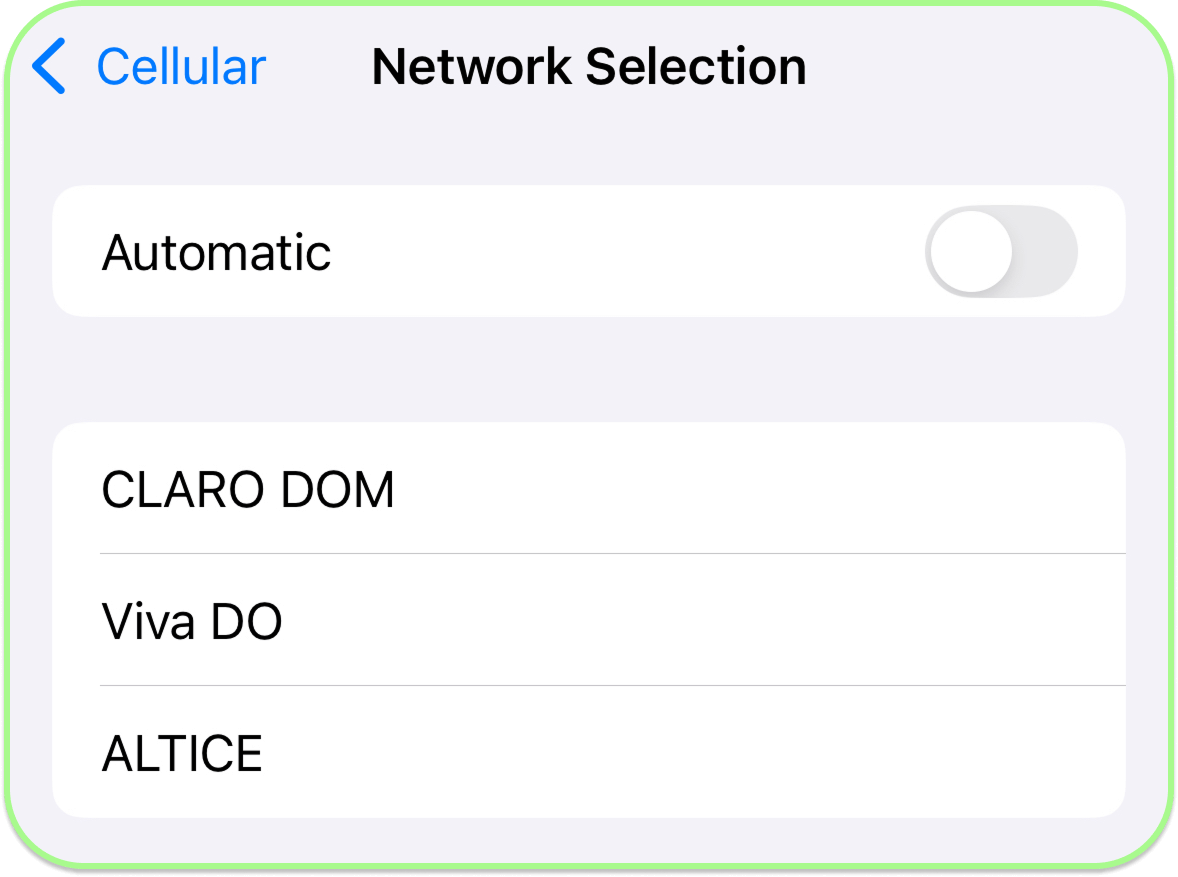
Wait 2–5 seconds for the list of available networks to appear.
Choose another network manually and then exit «Settings».
How to Do It on Android Phones
Similar to Apple devices, all actions should be performed in the «Settings» menu. This instruction works universally for Samsung, Huawei, Google Pixel, and other Android phones, although the section names might vary slightly:
- Go to «Connections».
- Open «Mobile Networks».
- If you have multiple SIMs or eSIMs, select the one you want to use.
- Tap «Network Operators».
- Turn off «Select automatically».
- Wait a few seconds without closing the menu – a list of available networks (Vodafone, T-Mobile, etc.) should appear.
- Select a different network from the list, then exit «Settings».