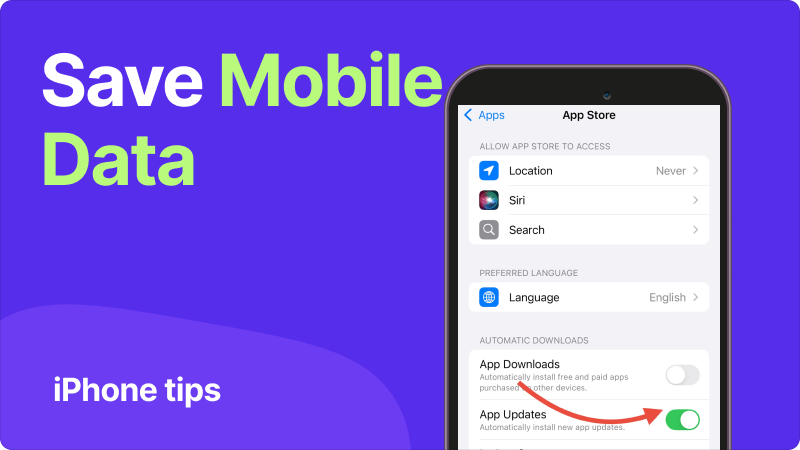No matter which eSIM travel plan you choose – 1 GB, 5 GB, or even 50 GB – you can make your data last longer by turning off non-essential features. To help you stay connected throughout your entire trip, we’ve gathered our top tips along with step-by-step instructions for both iPhone and Android.
Disabling Automatic App Updates
App updates can use up anywhere from 500 MB to even 1 GB of mobile data. Here's how to turn them off on iPhone (iOS 18):
Open «Settings», then go to the «Apps» section.
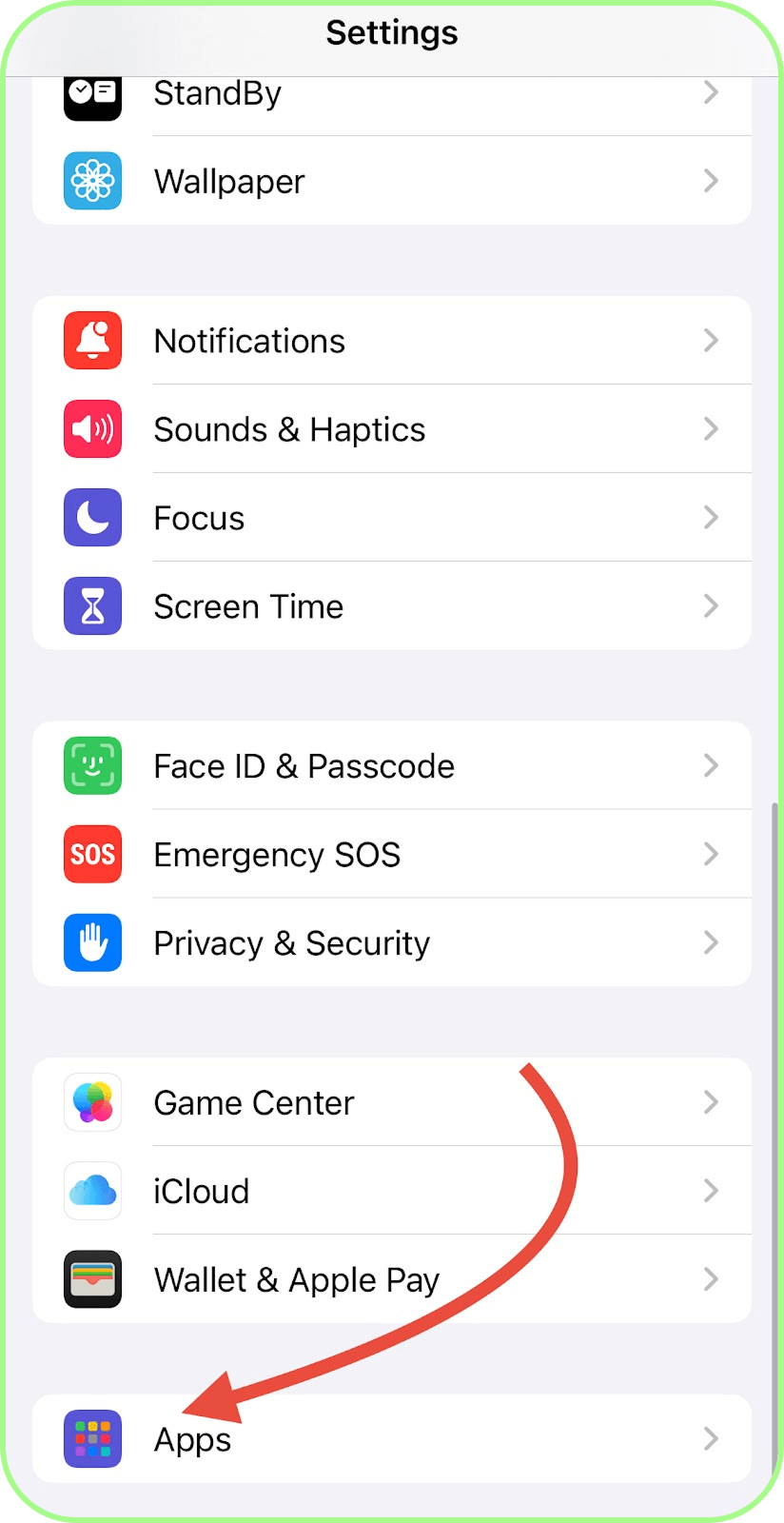
Select the option «App Store»
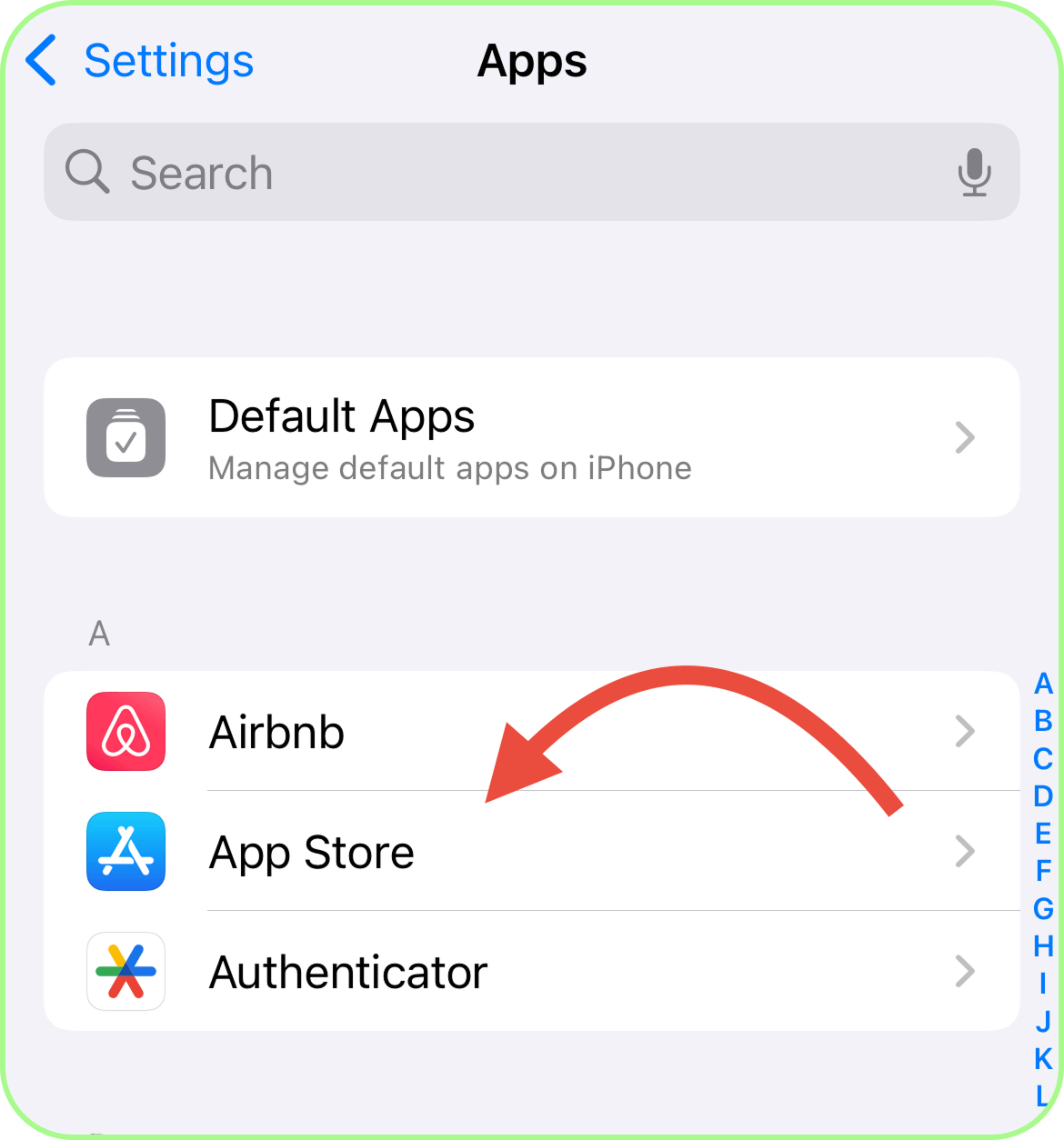
Disable the option «App Updates»
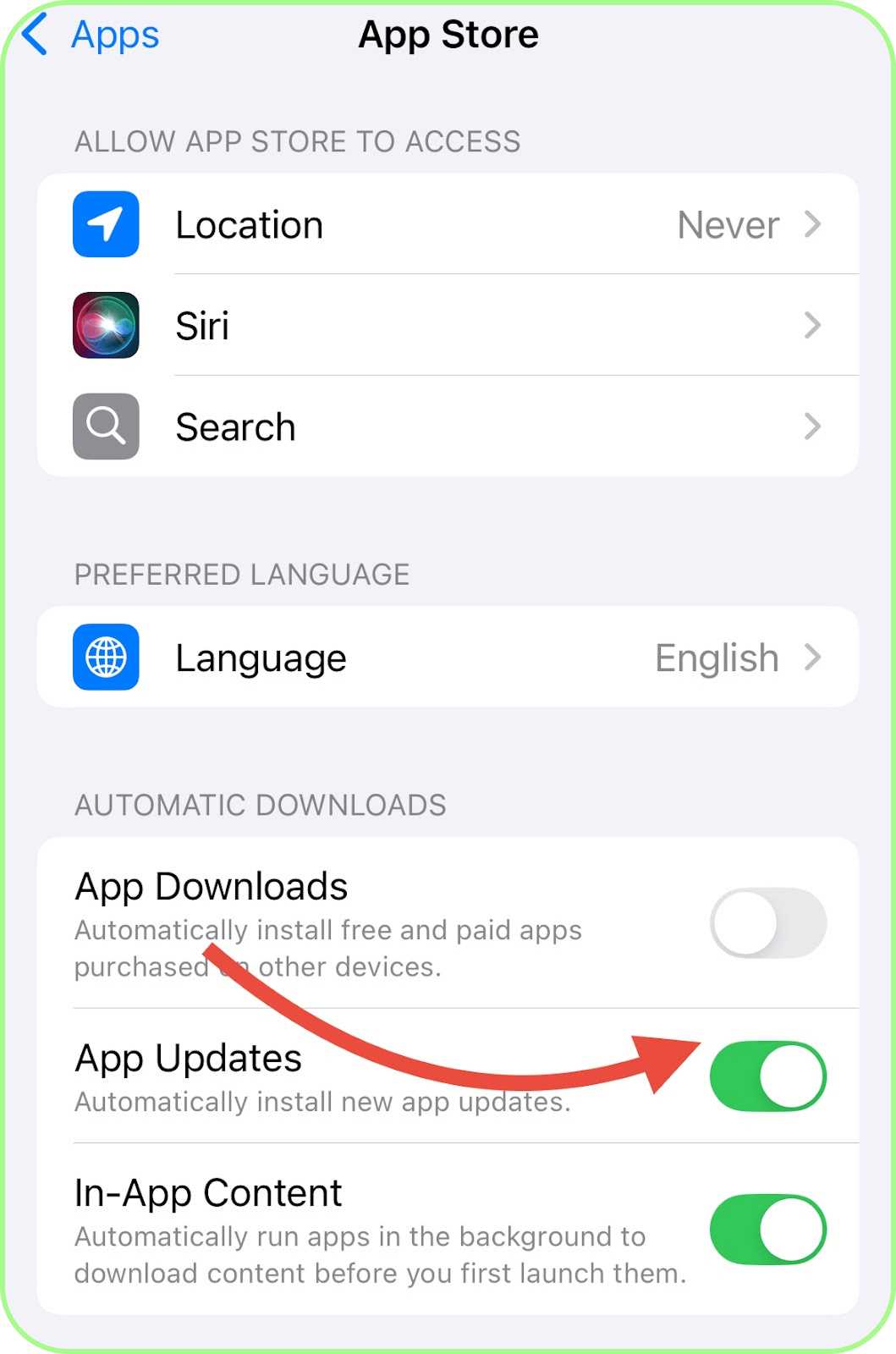
On iPhones running iOS 14–17, the menu names are slightly different. You need to open «Settings», select «App Store», then go to «Automatic Downloads» and turn off «App Updates».
On Android smartphones (Samsung, Huawei, Google Pixel, and others), follow these steps:
- Open the «Google Play Store».
- Tap the profile icon (located in the top right corner).
- Go to «Settings», then «Network preferences».
- Select «Auto-update apps».
- Choose one of the following options: either «Over Wi-Fi only» or «Don’t auto-update apps».
Turn off «Background App Refresh»
Apps constantly refresh data in the background, even when you're not using them. For example, Gmail checks for new emails, while Instagram and TikTok preload your feed. Here’s how to turn this off on iPhone:
- Open «Settings».
- Go to «General».
- Tap «Background App Refresh».
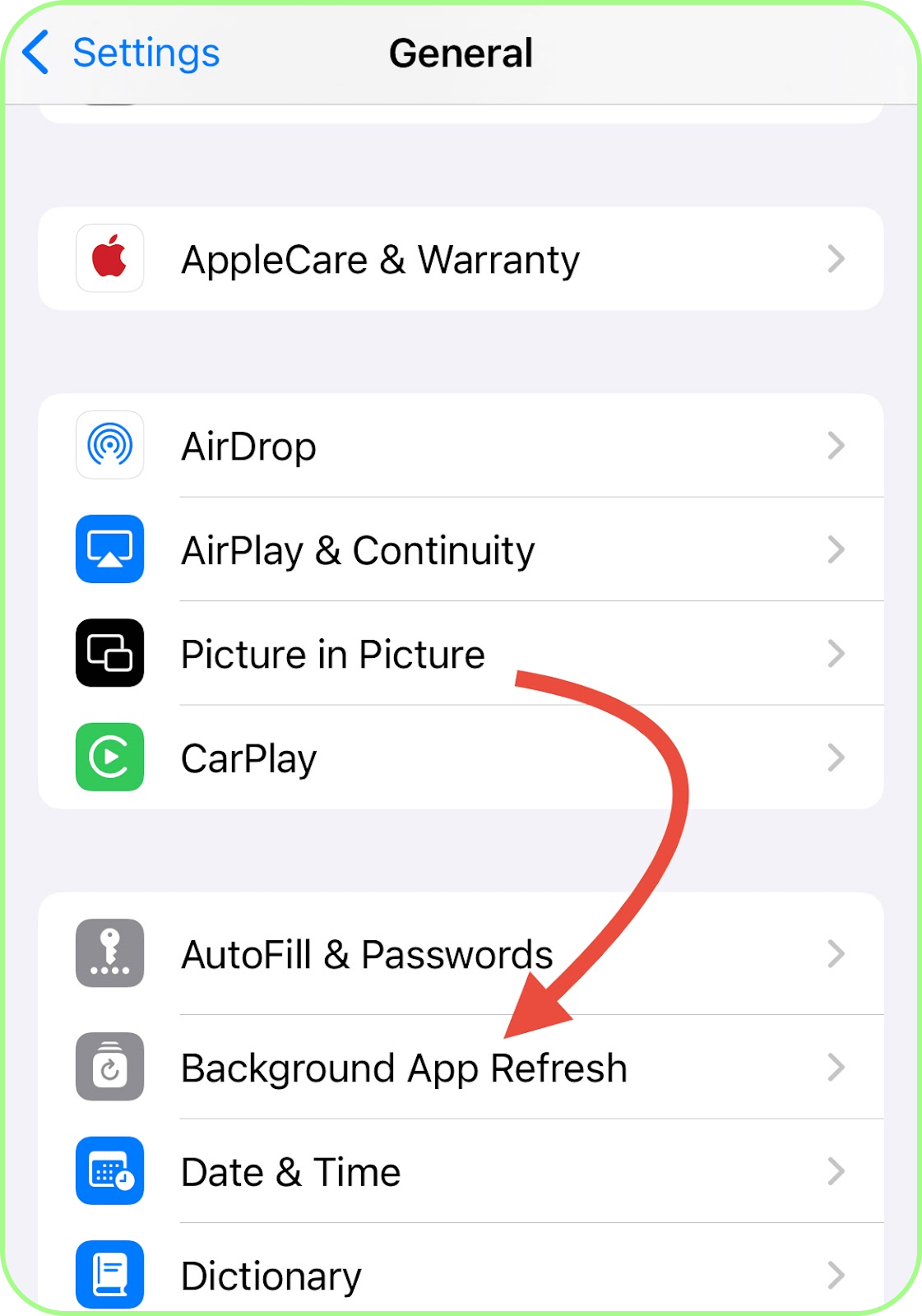
Select the «Off» or «Wi-Fi» option.
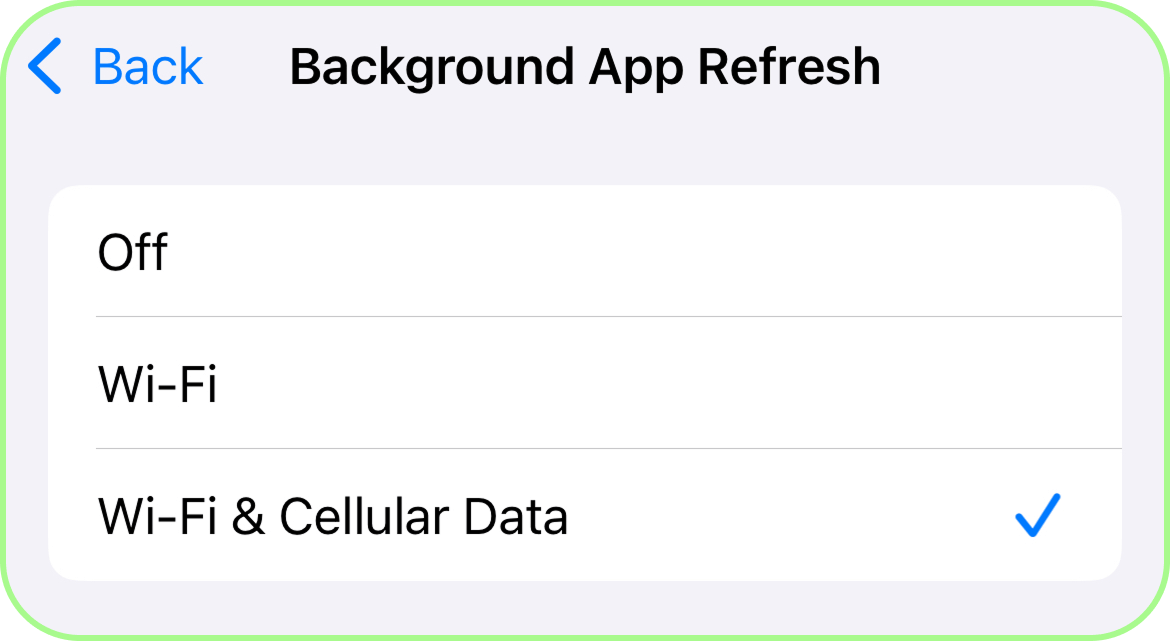
On Android smartphones, you need to do the following:
- Open «Settings».
- Go to «Network & Internet», then «Mobile network».
- Select «Data usage», then «App data usage».
- Choose the apps you want to disable this for (especially important for TikTok/Instagram/YouTube).
- Turn off «Background data».
Turn On «Low Data Mode»
Modern smartphones also include special data-saving modes. When enabled, these modes reduce background activity, lower media quality, and help you significantly cut down on data usage. Here’s how to turn it on on your iPhone:
- Open «Settings» and go to «Cellular».
- Select your eSIM.
- Click on the «Cellular Data Options» option.
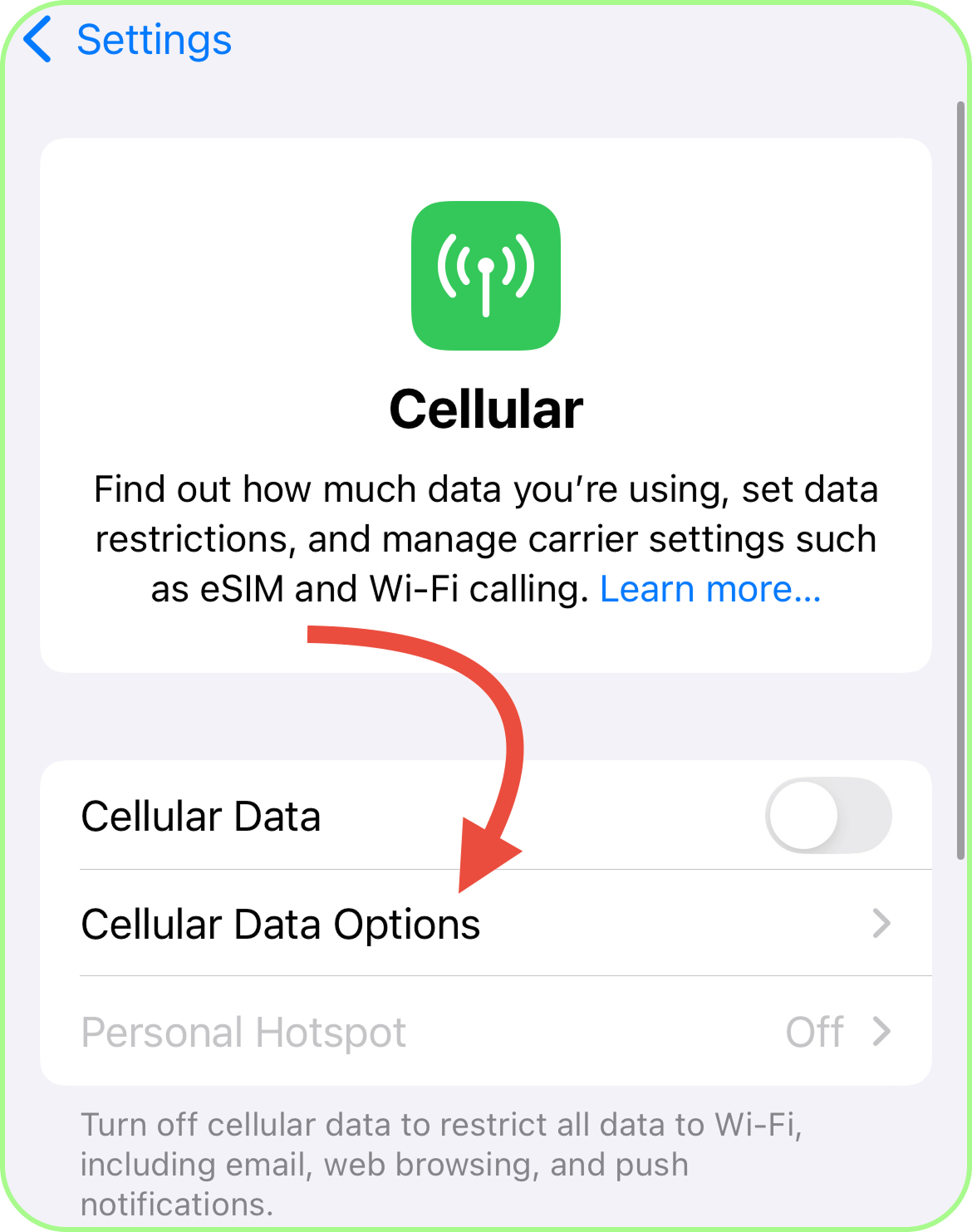
Go to the «Data Mode»
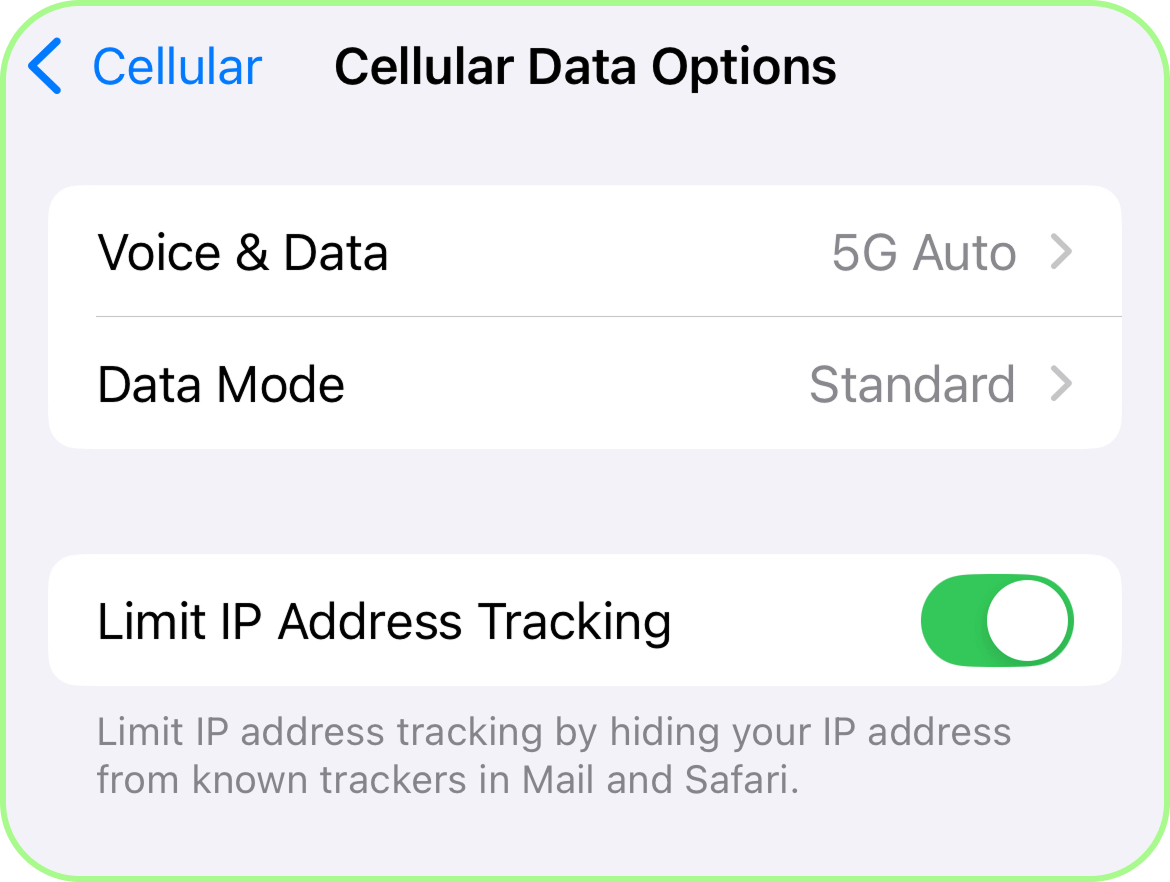
Select the «Low Data Mode»
On Android smartphones, this data-saving feature is enabled automatically for all SIM cards. Here’s what you need to do:
- Open «Settings».
- Go to «Network & Internet».
- Turn on «Data Saver».
Restricting App Access to Mobile Data
You can control which apps can use mobile data. If you disable data access for an app, it won’t be able to connect to the internet (even if you open it by mistake), helping you save data. How to do it:
- Open «Settings» and go to «Cellular».
- Select your eSIM.
- Scroll down to the list of apps and turn off mobile data for those you don’t want to allow access.
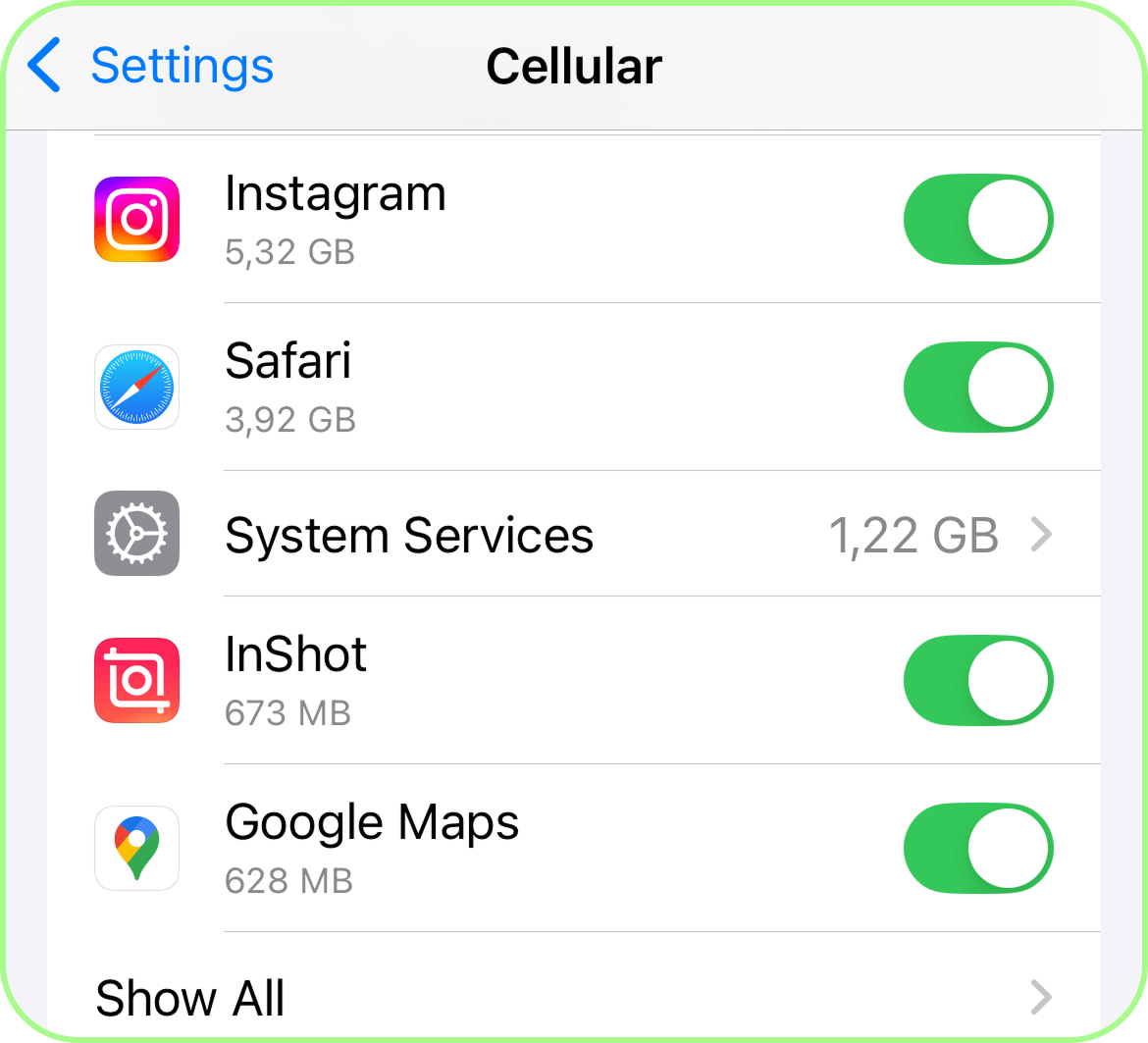
Additional Recommendations
Before your trip, get a rough estimate of your daily data usage using our online TooSIM eSIM data calculator. This way, you can avoid any surprises and pick the perfect plan for your needs.
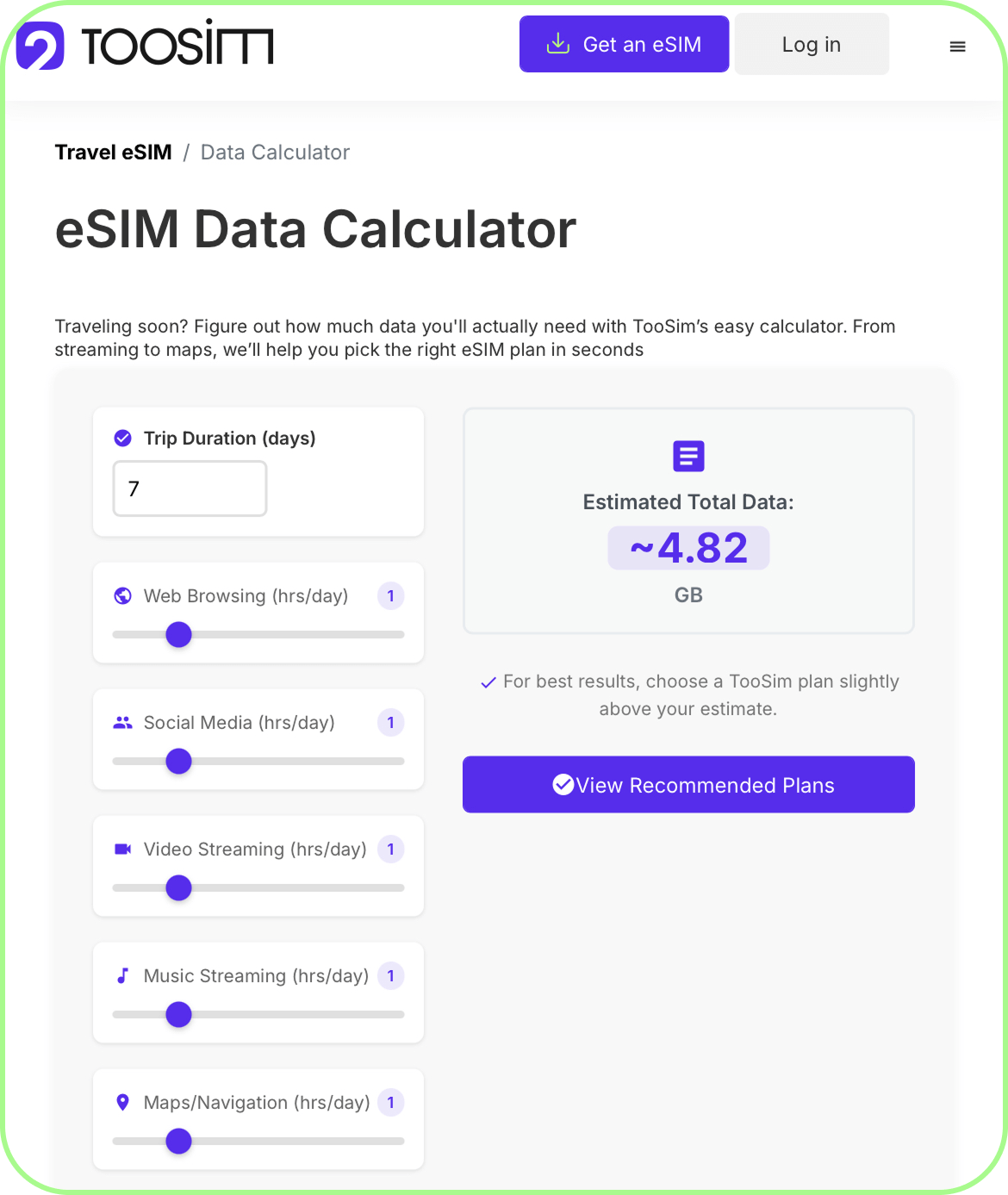
For extra savings, download offline versions of popular apps in advance (maps like Maps.me, Organic Maps, Here WeGo; translators such as iTranslate (Pro), Google Translate, and others.).
Got more questions about travel eSIM? Feel free to explore other sections of our TooSIM website.