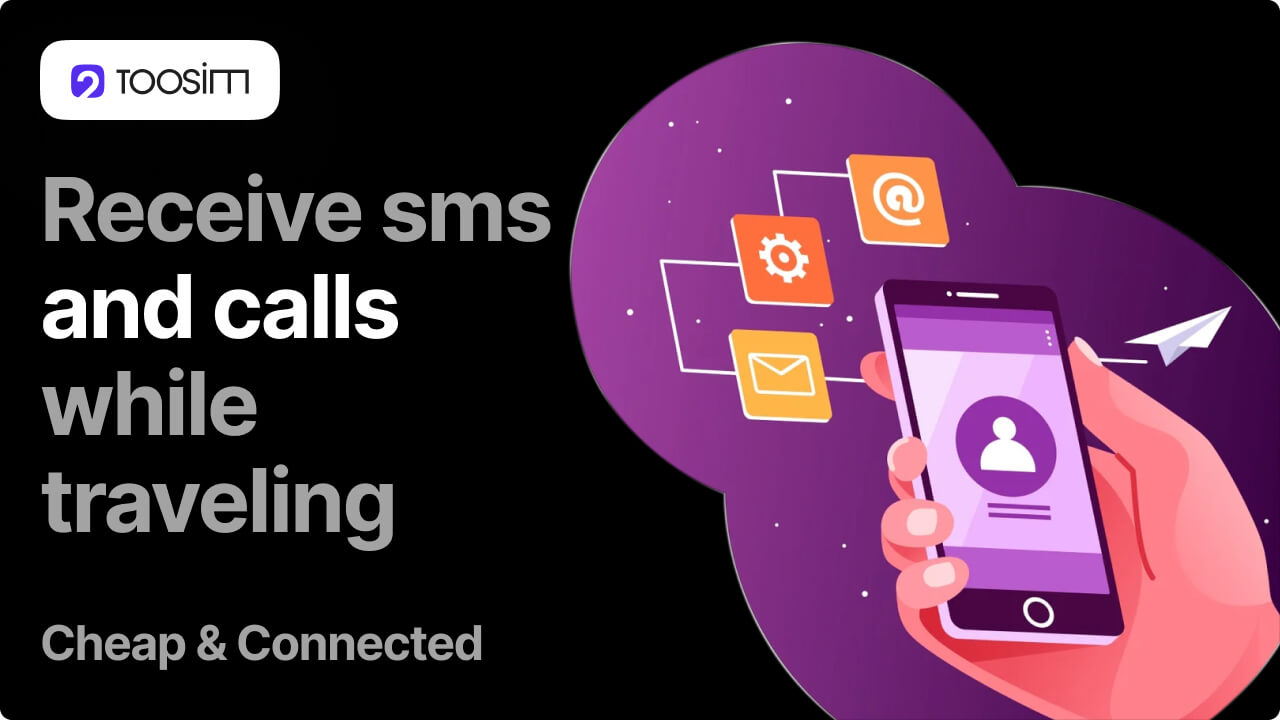Using a travel eSIM for mobile data alongside your home SIM lets you enjoy much lower rates compared to international roaming from your usual carrier, while still keeping your main number available for incoming calls/texts.
!!! Be aware: if you answer an incoming call, your home operator may charge roaming fees. Incoming SMS messages are usually free.
The good news is that managing both is simple – you just need to assign which SIM handles which function in your phone’s settings. We’ve put together a clear, step-by-step guide for smartphones of all types and operating systems to help you get set up easily.
How to Use a Travel eSIM and Home SIM Simultaneously?
Keeping your main number active is especially useful if you need to receive messages from banks, government services, or for two-factor authentication.
Below, you will find a step-by-step guide for different devices, showing you how to use a Travel eSIM as a great solution for mobile data, while retaining your home SIM card (from providers like Orange, Elisa, Vodafone, T-Mobile, etc.) for calls and texts.
Step-by-Step Guide for iPhone
The first step is to get and activate your travel eSIM. You can follow the detailed guide. Once it's activated, here’s what to do next:
- Open your «Settings» and go to «Cellular».
- Make sure both SIMs (home and travel) are active and visible. Your home SIM will typically be labeled «Primary», and your travel eSIM – «Secondary».
- To set up mobile data via the new eSIM, tap «Cellular Data», select your travel SIM, and turn off the «Allow Cellular Data Switching» option.
- Then, go back to the «Cellular» section, select your main home SIM, and disable «Data Roaming»
- To configure calls and SMS, return to «Cellular», tap «Default Voice Line», and choose your home SIM (Please note: with most operators, you will need to pay for incoming calls in roaming. Only incoming SMS are free. ).
Step-by-Step Guide for Android
Just like on the iPhone, start by activating your eSIM and making sure both SIM cards are active (both toggles in the settings should be turned ON). Here’s what to do next:
- Open «Settings», then go to «Network & Internet» and select «SIMs».
- To set up the internet via your eSIM, go to «Mobile Data».
- Choose the eSIM as the primary option for internet usage and turn off «Switch data automatically».
- To set up calls/texts, go to «Calls» and then «SMS», and select your local carrier’s SIM card. (incoming call in roaming are NOT free)
- Return to «SIMs», select your home SIM, and disable «Roaming».
For more useful information about eSIM, please visit our official website.